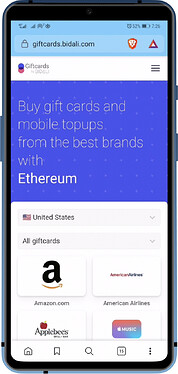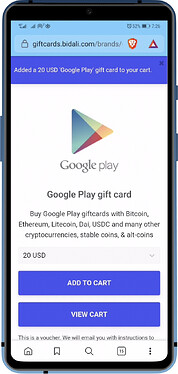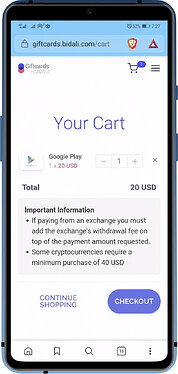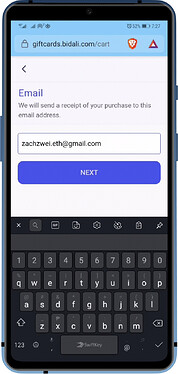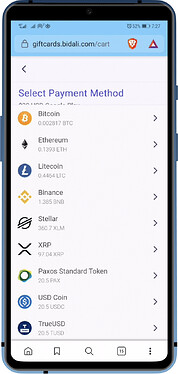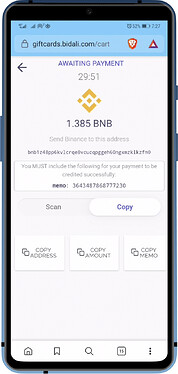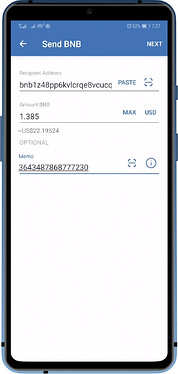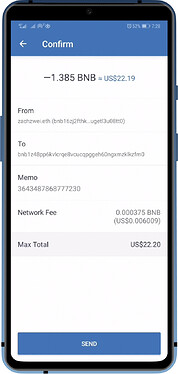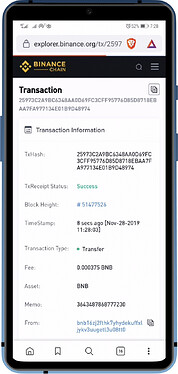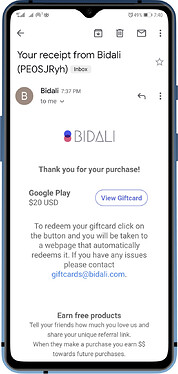What is Bidali?
Bidali is a payment platform that helps small and large companies accept next-generation payments and grow their business. They also offer developer-friendly APIs and e-commerce plugins to easily integrate digital currency payments in your app or website.
The best part about their service is that they accept crypto payments in order to buy gift cards and mobile topups. In this guide, we will show you how you can easily use Trust Wallet to buy gifts for your friends and family. Let’s begin:
Step 1 - Access Bidali Giftcards Site
Note:
Even with just your phone, you can access the site and make a transaction with Trust Wallet.
Go to https://giftcards.bidali.com/ and navigate to the Giftcard that you want to buy. In this guide, I choose “Gaming” then “Google Play”. After choosing the amount of the Giftcard, tap on Add to Cart
Step 2 - Proceed to Checkout
Tap on View Cart. The total amount will be shown here. You can still go back by tapping on “Continue Shopping” if you want to add more. Once you are ready to proceed, tap on Checkout. Key in your email address. This is a require field, your purchase details will be sent to over after payment confirmation. Tap on Next to continue.
Important
You can pay from an exchange, but be wary of the withdrawal fees. If the total amount is not paid then transaction will not be confirmed. We highly recommend using Trust Wallet, fee calculation will be done by the app.
Step 3 - Select Payment Method
Bidali accepts major coins/tokens, as well as a long list of altcoins on their platform. You can see the entire list here. The site automatically calculates the amount of crypto you need. Choose one to proceed to the next screen. For this session, I chose BNB, for its fast confirmation time and minimal fees.
Attention:
There will be a 30 minute window to send your payment.
Step 4 - Sending Crypto Payment
Launch Trust Wallet and tap the crypto wallet of the selected payment method on the Bidali Checkout screen. Make sure to indicate the “Recipient Address”, “Amount” and “Memo”. Tap on Next, do some final checks, then tap on Send.
Step 5 - Wait for Giftcard Receipt
After the transaction is confirmed, you will get an email which will include that details of your purchase. The email will also contain a link to “View Giftcard”. All done.
Bidali Support
If you have any other questions or concerns about your purchase, please refer to Bidali’s Support Page: