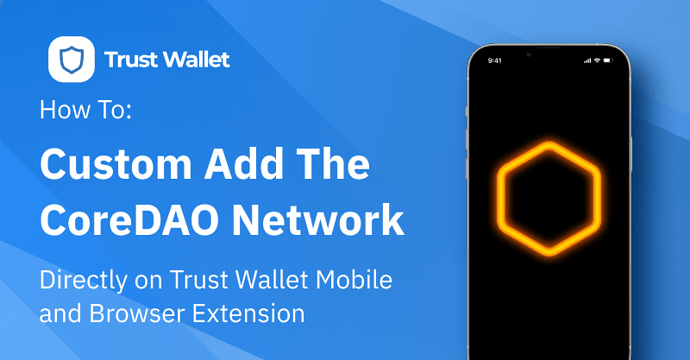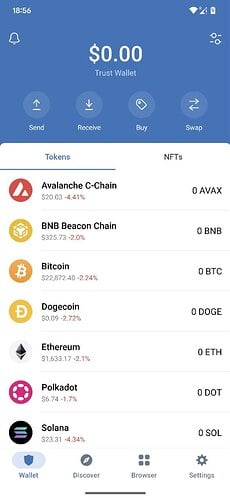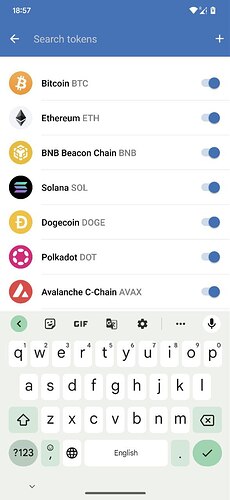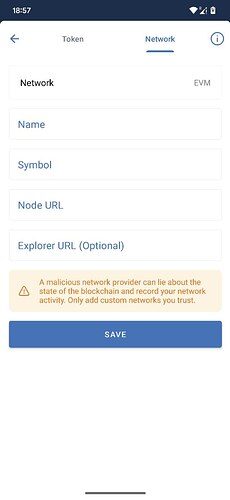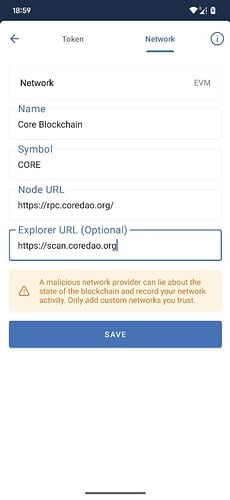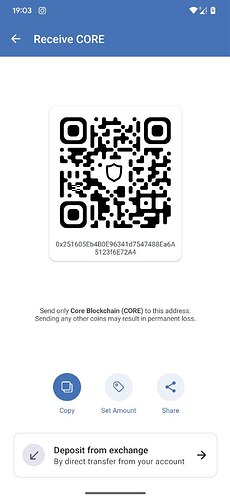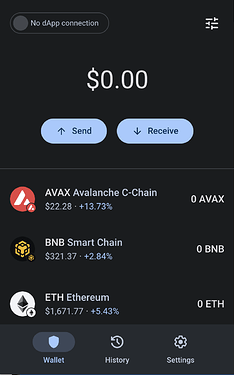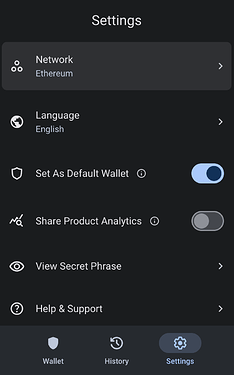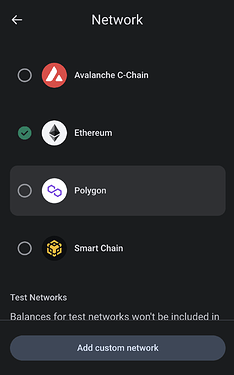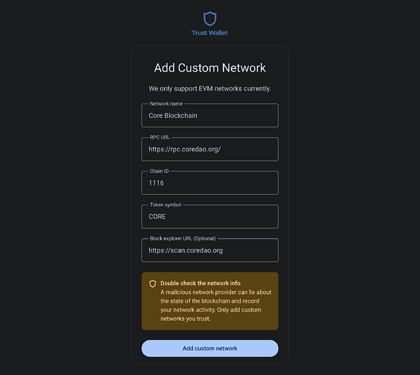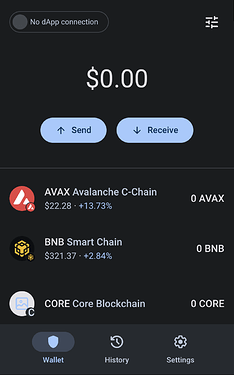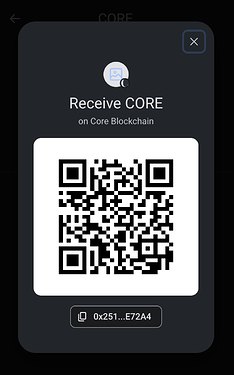Did you know you can custom add networks to both Trust Wallet mobile and the Browser Extension?
What is the Core Network?
The Core Mainnet was launched on the 13th January 2023. The solution Core offers to the famous ‘blockchain trilemma’ is their Satoshi Plus consensus, operating at the centre of the Core Network, combining Proof of Work (PoW) and Delegated Proof of Stake (DPoS) to leverage the strengths of each while also aiming to elevate their respective shortcomings.
$CORE is the native token of the Core Network and has a hard cap of 2.1 billion tokens. A percentage of all block rewards and transaction fees will be burned, the exact percentage to be burned will be determined by the DAO.
You can read the full CoreDAO white-paper here
How do you Custom Add the Network (Mobile)?
You can add the CoreDAO Network on your Trust Wallet Mobile by following these 2 simple steps:
Step 1:
Open your Trust Wallet mobile app and click on the ‘add’ icon in the top right corner of the main wallet page (image 1 & 2).
Step 2:
When shown the ‘Add custom network’ (image 1) input boxes as shown below, enter the CoreDAO network details (image 2). Simply, use the details below:
Network: Automatically selected EVM
Name: Core Blockchain
Symbol: CORE
Node URL: https://rpc.coredao.org/
Explorer URL: https://scan.coredao.org
Once filled in, tap ‘SAVE’!
You’re done!
Head back to your wallet main screen to view the new network. You can now send & receive tokens on the Core DAO network in your Trust Wallet Mobile! Please note, custom token on mobile is currently only available on Android, and will be released on iOS very soon!
How do you Custom Add the Network (Browser Extension)?
Add the CoreDAO Network on your Trust Wallet Browser Extension by following these 3 simple steps…
Step 1:
Head to your Trust Wallet Browser Extension, then click on the ‘settings’ icon in the bottom right (image 1 & 2).
.Step 2:
Select the network that the custom network is associated with. On this occasion, we will be selecting Ethereum (see image 1).
Step 3:
When shown the ‘Add custom network’ (image 1) input boxes as shown below, enter the CoreDAO network details. Simply, use the details below:
Network Name: Core Blockchain
RPC URL: https://rpc.coredao.org/
Chain ID: 1116
Token Symbol: CORE
Block Explorer URL: https://scan.coredao.org
Then tap on the ‘Add custom network’ button at the bottom!
You’re done!
Head back to your wallet main screen to view the new network. You can now send & receive tokens on the Core DAO network in your Trust Wallet Extension!