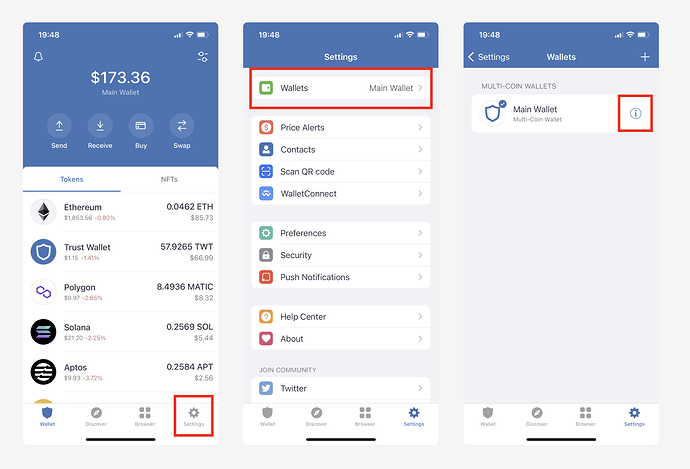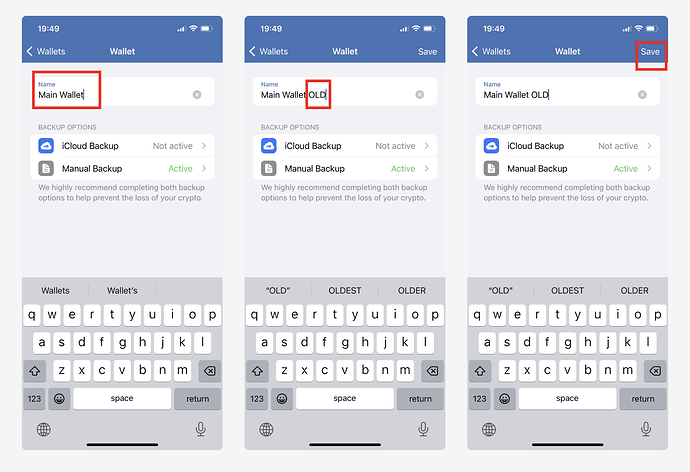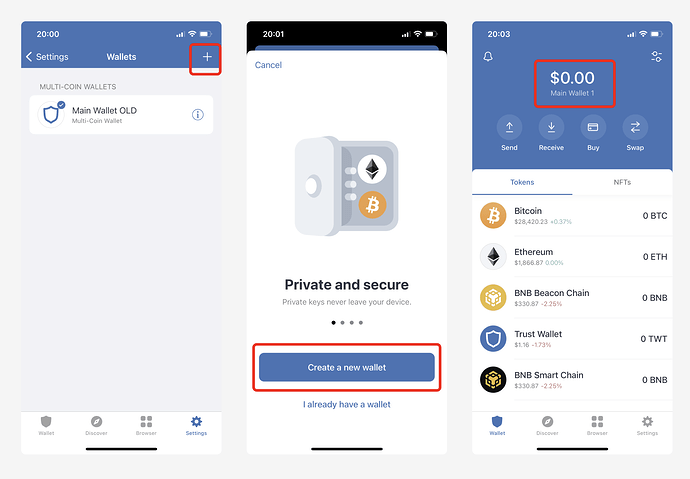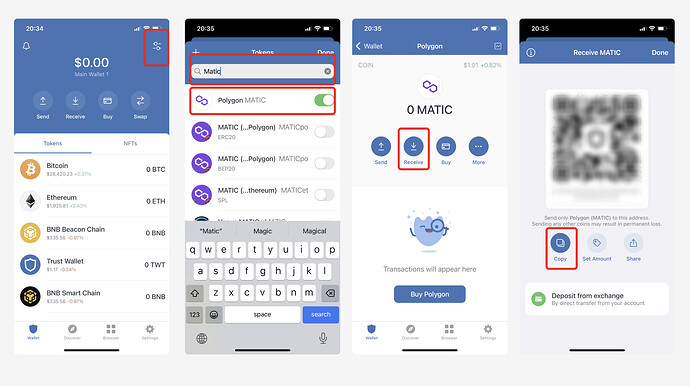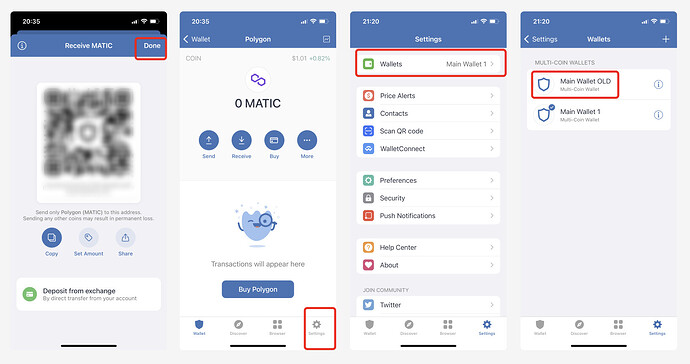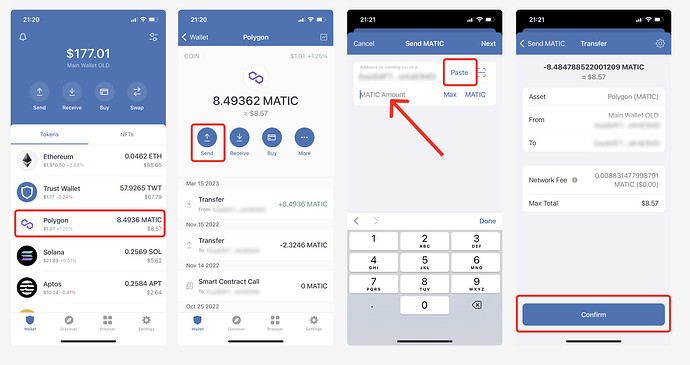In this guide, we’ll show you how to transfer assets from your current wallet address on the mobile app to a brand-new wallet address.
To do this you’ll need:
- Access to your current wallet address on the Trust Wallet Mobile App.
Part 1: Create a new wallet within the Trust Wallet Mobile App
Even though you have the Trust Wallet Mobile App installed and wallet set up, you can use the multi-wallet feature to set up a brand new wallet (which has it’s own new wallet addresses).
Step 1: Rename your existing wallet to something that’s easily identifiable as your old wallet.
Remaining your existing wallet will help you easily identify which wallet you want to move assets from.
To get the process started do the following:
- Open the Trust Wallet Mobile App.
- Select “Settings”.
- Select the info icon (usually looks like an “i” symbol or three dots).
- Re-name the wallet with something like “OLD” or anything that helps you identify it as the old wallet you want to transfer assets away from. Then select “Save”.
Step 2: Create a brand-new wallet
When you create a new wallet, this wallet will have new wallet addresses.
To create the new wallet, do the following:
- Select the plus (+) symbol.
- Select “Create a new wallet” and follow the simple instructions.
Once complete you’ll notice the $0.00 balance of the new wallet along with the name of the wallet.
Part 2: Send assets from your “old” wallet address to your “new” wallet address.
Now that you have your new wallet set up, you can easily transfer assets from the old wallet address to the new wallet address.
Step 1: Get the receive (deposit) address for the asset you want to deposit into the new wallet address.
- Select the asset from the homepage, if you see it there, but if you don’t see it you can also use the token filter symbol.
- Search the token you want to deposit from your old wallet address to the new wallet address. When you find it, select the toggle so it also shows from your wallet home screen.
- Select the “Recieve” button
- Select the “Copy” icon, to copy the new address
Step 2: Navigate to the old wallet.
- Once you’ve selected “Copy”, to copy the new wallet address to send to, select “Done”.
- Select “Settings”.
- Select “Wallets”.
- Choose the old wallet.
Step 3: Send assets from the old wallet address to the new wallet address.
- Once you’re in the old wallet, select the asset you want to send to the new wallet address.
- Choose the “Send” button.
- Now select “Paste” to paste the new deposit address. Then enter the amount you want to transfer.
- Next, you’ll review the details and then select the “confirm” button.
And that’s it! You’ve sent assets from your old wallet address to your new wallet address.
Now, you can repeat the process for each asset. Just start by selecting “Settings” and choosing the wallet to send the assets to, so you can get the appropriate deposit address.
If you have any questions please reach out to our support team.