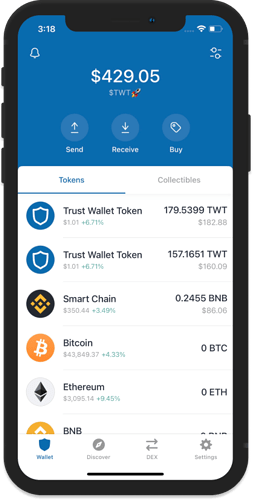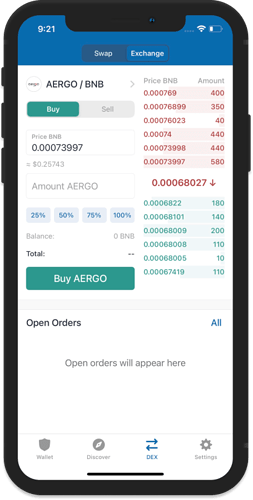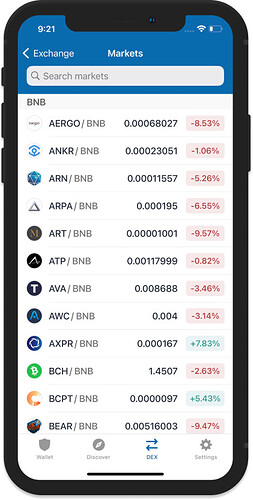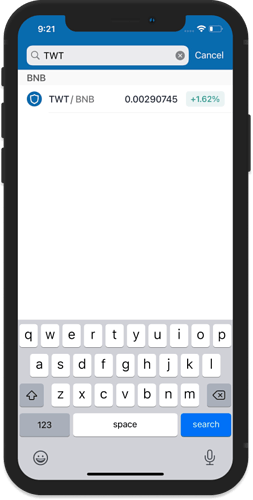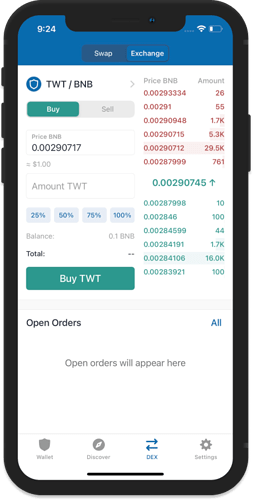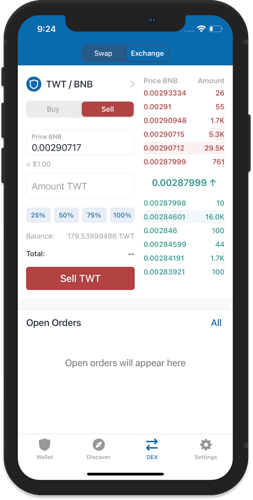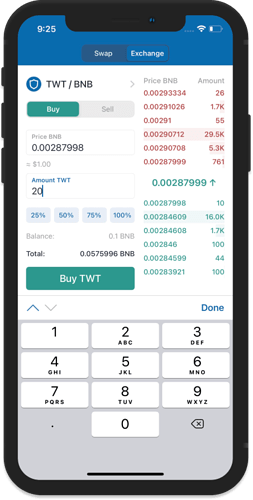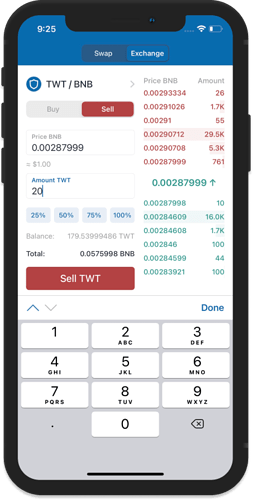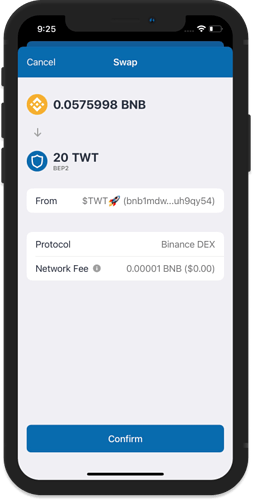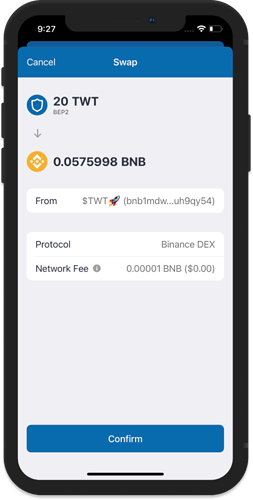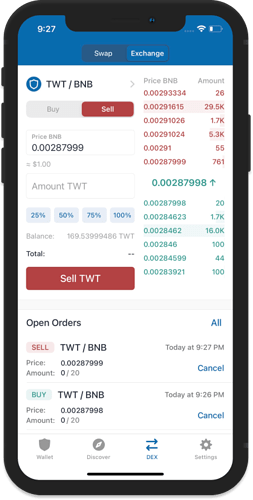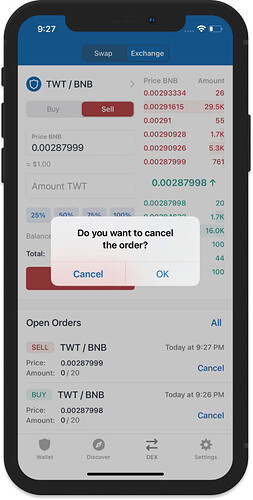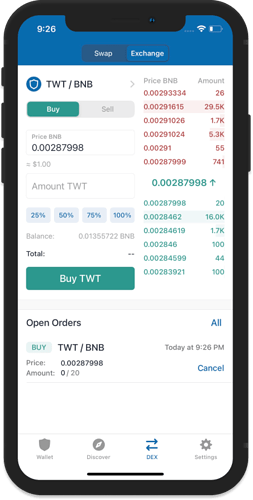DEX Trading Introduction
Did you know that you can already make quick trades via Trust Wallet?
The development team has designed two easy ways to buy and sell crypto. Just open up your app and access the built-in DEX.
Note:
This guide is for swapping Binance Chain (BNB) to BEP2 tokens, and vice versa.
Exchange Option
Trust Wallet connects directly to Binance DEX in order to make the trade happen.
This looks and feels like a traditional crypto exchange where you can see an order book and you can set your Buy and Sell orders. The Exchange Option is only available for BNB to BEP2 tokens trading.
How to Place an Order
Step 1. Access the DEX
Open Trust Wallet and tap on DEX at the bottom. Next, tap on Exchange tab at the top.
Step 2. Select a Trading Pair
Tap on trading pair on the upper left. Search for the token in the available markets.
Tap on the trading pair to select it.
Note:
Make sure that you type the name of token properly If it does not show up then it could mean that the token is not yet listed on the Binance DEX.
Step 3. Checking the Order Book
Now, you will see the order book for the token. On the right side pane, both Buy and Sell orders are visible. The orders in Red are the Sell orders while the ones on Green are the Buy orders.
Step 4. Creating an Order
By default you will be on the Buy order screen. For this guide, we will create a Buy and a Sell Order. The left image is the Buy order while the right image is for the Sell order. We already have both BNB and TWT on this wallet so we can create both orders. Tap the corresponding tabs for the Buy and Sell menu and set the amount of tokens.
Note:
The token price was set in a way that the exchange will not be automatically completed.
Step 5. Confirm your Trade
After you have made a decision on the price and amount of tokens that you want to buy or sell, tap the corresponding button.
Then on the next screen, tap on Confirm to submit the transaction. You will notice that on the left, we are buying TWT with BNB. And on the right, we are selling TWT for BNB.
Once you go back to the Exchange screen, you will see the Open Orders that we have created for both Buy and Sell.
Note:
The exchange will only be completed once the orders are filled. An order gets filled when another trader is willing to buy a token or sell a token based on the current active orders on the DEX.
How to Cancel an Order?
Tap on Cancel for the active order then confirm by tapping on OK.