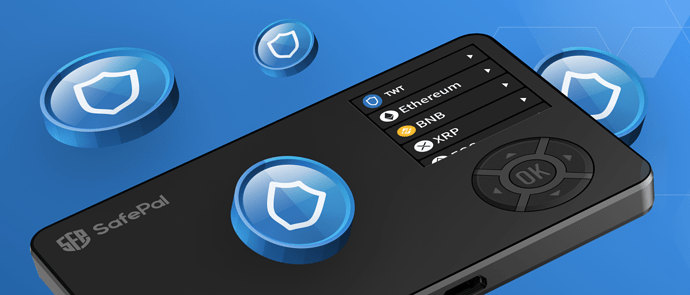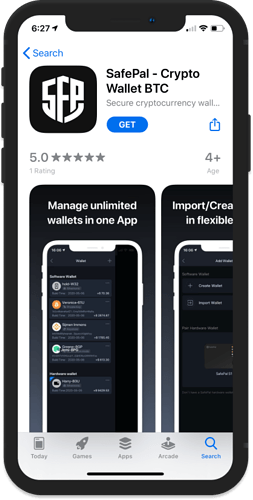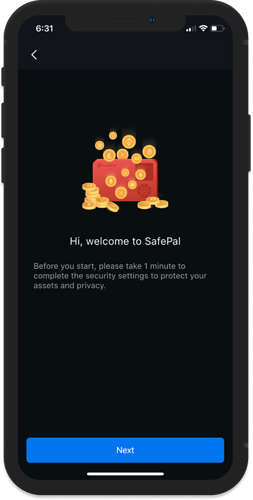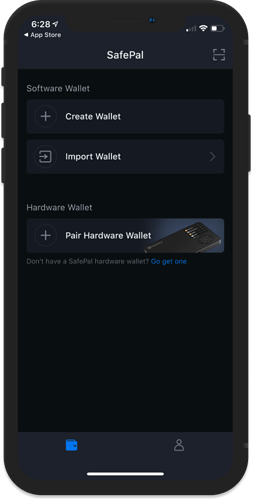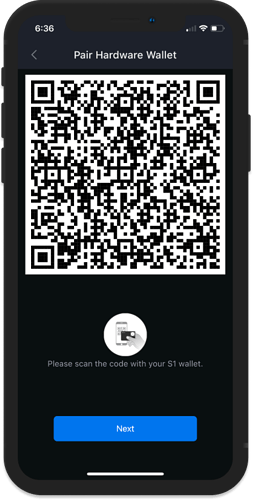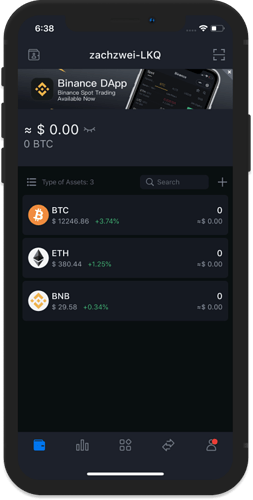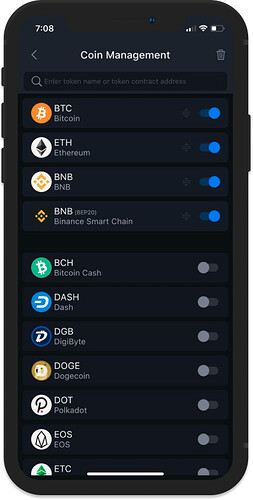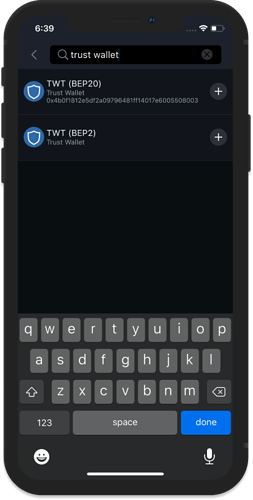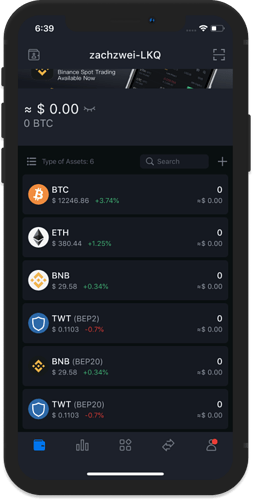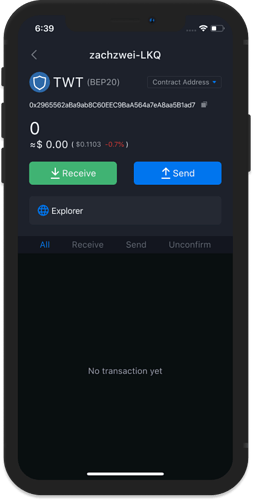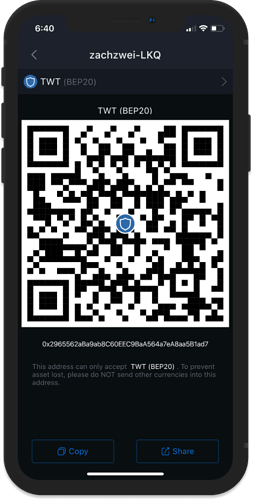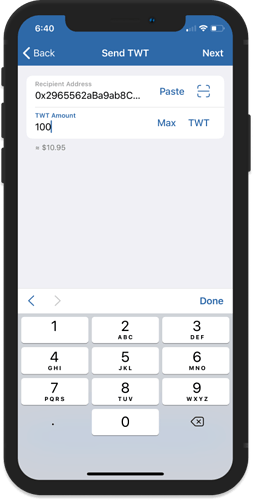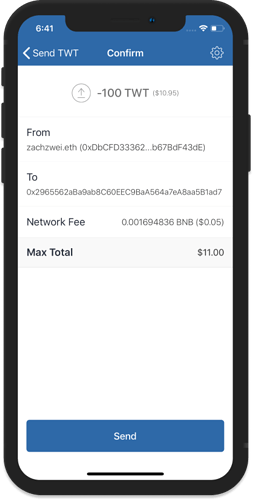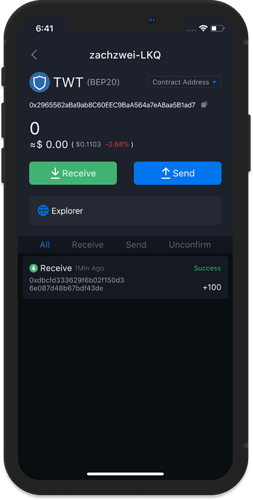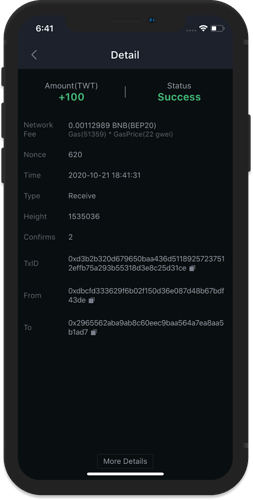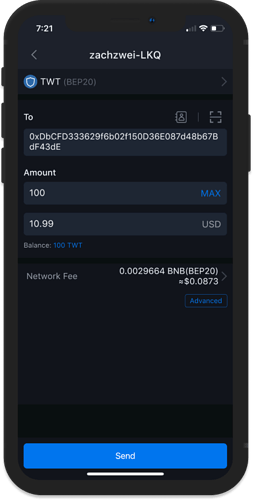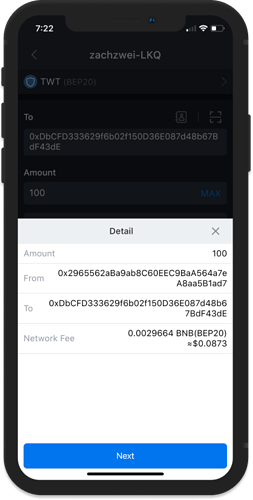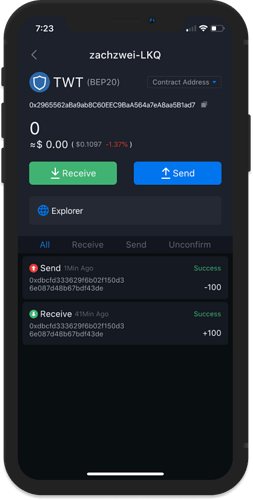What is SafePal?
SafePal is a secure and user-friendly hardware wallet that supports more than 10K+ cryptocurrencies including BTC, ETH, LTC, and BNB. It is also the first hardware wallet brand invested in by Binance.
SafePal S1, is its first flagship hardware wallet.
The SafePal app allows any user to create a new wallet inside the app, pair the app with an S1 hardware wallet, and easily switch between the software wallet and hardware wallet to better allocate their crypto funds.
You can download the SafePal App here using this official link and feel free to visit the SafePal DApp store to explore the Embedded Binance Spot Trading and Binance DEX feature. SafePal also offers DeFi DApps such as Uniswap, Compound, Aave, and 1inch Exchange within the app. The SafePal App, just like Trust Wallet, fully supports Binance Smart Chain and all the BEP20 offerings such as the TWT BEP20 Coin, which allows users to access new BSC DApps like PancakeSwap as well as BakerySwap.
You can check out their step by step guide on how to setup and pair the hardware wallet with the SafePal App.
SafePal now supports TWT
The team behind SafePal is proud to announce that it has integrated support for the Trust Wallet Token (TWT) for both Binance Chain (BEP2) and Binance Smart Chain (BEP20). Any user can start using the SafePal Lite App to hold and make TWT transactions.
How to Add TWT
After setting up the wallet, it just take a few simple steps to add TWT.
Access Coin Management
Tap on the + sign beside the Search bar to access the Coin Management screen.
Search for Trust Wallet
Type in “Trust Wallet” on the search bar and you will be able to see both TWT (BEP2) and TWT (BEP20). Tap on the + sign to add them both on the wallet.
Receiving TWT on SafePal
Get the Receive Address
We will try to send some TWT (BEP20) to the wallet. Open the TWT (BEP20) wallet and then tap on Receive to see the QR code of the address. Tap on Copy at the bottom left corner.
Send TWT
Using your trusty Trust Wallet app, scan the QR code and input the amount of TWT. Confirm the transaction and hit Send to process the transfer.
TWT Received
Sending TWT from SafePal
Preparing the Transaction
Tap on Send, input the destination address and the amount. Make sure you have some BNB (BEP20) for fees. To proceed with the transaction, tap on Send.
Confirm the Transfer
Details of the transaction will be shown, tap on Next to send the TWT.
Success!