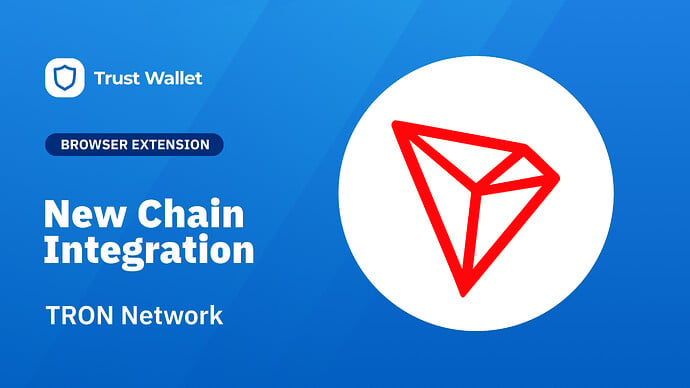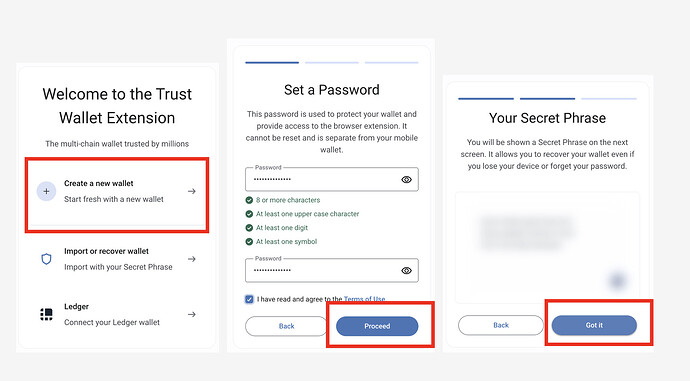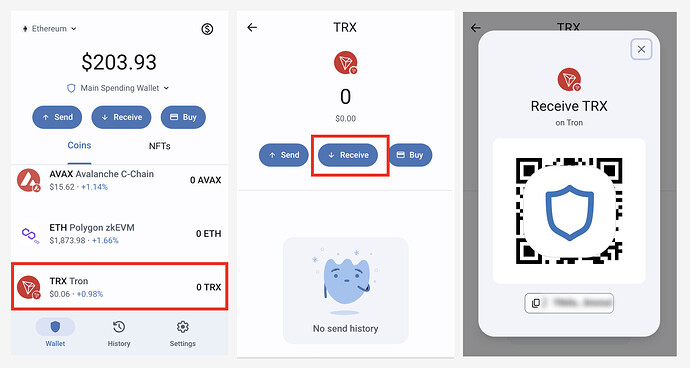Now you can interact with TRX and other assets like USDT and USDC on the TRON blockchain, using the Trust Wallet Browser Extension
We’re thrilled to announce that the Trust Wallet Browser Extension now supports the TRON Network.
The support for TRON comes in addition to the extension already supporting Bitcoin, Ethereum, Solana, Aptos, BNB Smart Chain, BNB Beacon Chain, Polygon, Avalanche, Dogecoin and many others.
What is TRON
The TRON Protocol, one of the largest blockchain-based operating systems in the world, offers scalable, high-availability, and high-throughput support that serves as the foundation for all decentralized applications in the TRON ecosystem.
Founded by Justin Sun in 2017, TRON has since grown its reach with a large community and several decentralized applications (dApps) operating on its network. Its native cryptocurrency, TRX, is used for transactions, voting, and fuel for deploying and interacting with smart contracts and dApps on the TRON network.
Whether you want to deposit TRX from a centralized exchange or interact with assets on the TRON blockchain such as USDT and others, we’ve got you covered. Here’s how to get started with TRON in the browser extension.
Getting started with TRON on the Trust Wallet Browser Extension
Before you begin, be sure you have the most updated version of the Trust Wallet Browser Extension. Once on the Chrome store, follow the simple instructions to install the wallet.
You can deposit TRX or other assets on the TRON blockchain such as USDT, USDC and others. In the example below we’ll have a look at how to deposit TRX from a centralized exchange to your Trust Wallet.
Step 1: If it’s your first time using the extension, go through the process of first setting up your wallet.
- Open the extension and choose to Create a new wallet
- Create a password
- Follow the steps to back up your secret phrase securely.
Step 2: Get your TRON deposit address.
- Click on TRX Tron.
- Select “Receive”.
- Copy your TRX receive address.
Step 3: Withdraw TRX from your exchange account to Trust Wallet
In this step, you’ll paste your TRX deposit address into the appropriate area of your exchange account.
- Navigate to the withdrawal option on the centralized exchange.
- Locate and select the “Withdrawal” option.
- Now choose the TRX asset and fill in all the information including your Trust Wallet TRX deposit address
From there, you’ll complete any steps as directed by the exchange. If you have any issues, you can reach out to our support team.