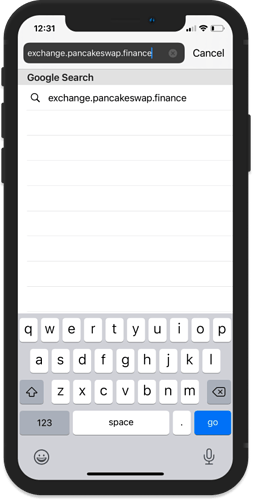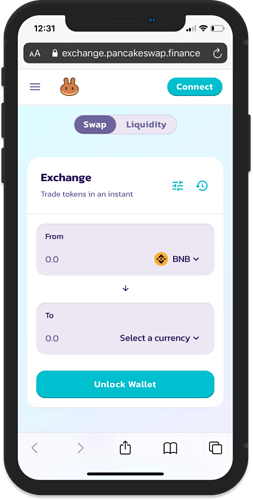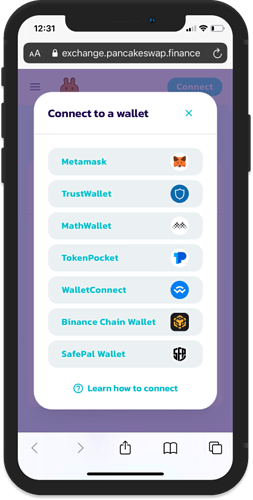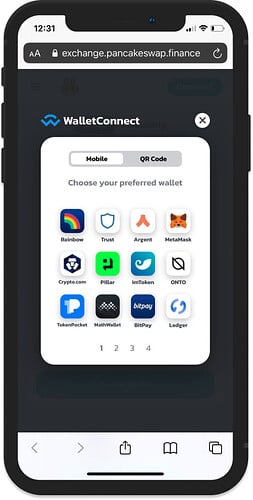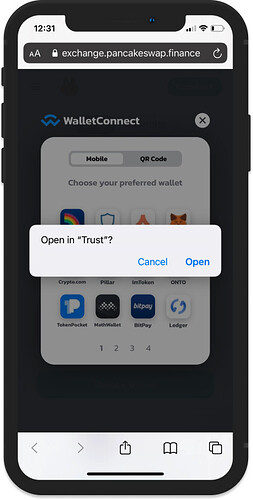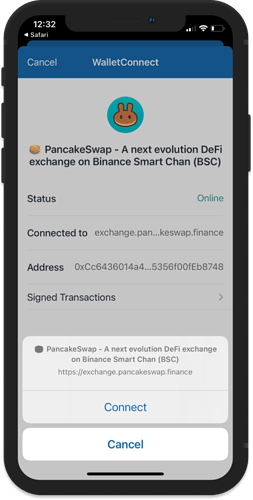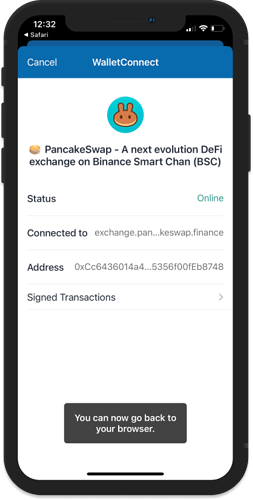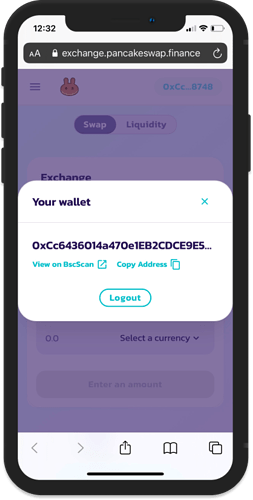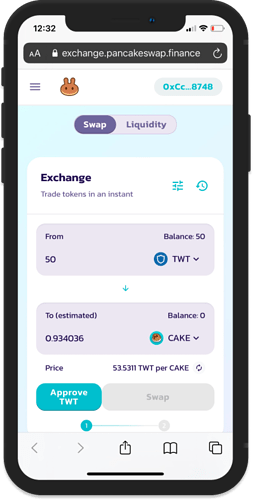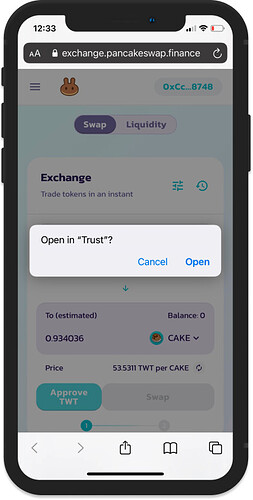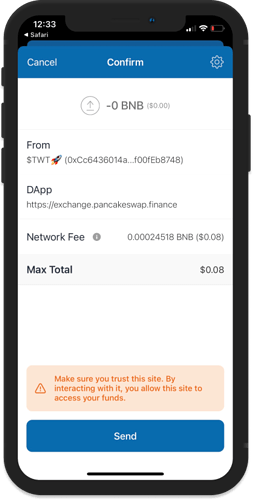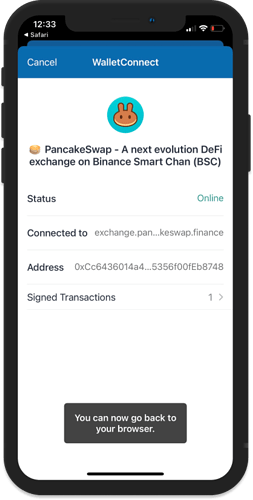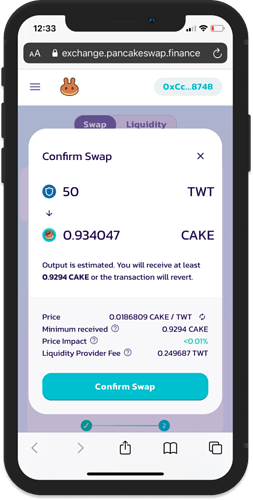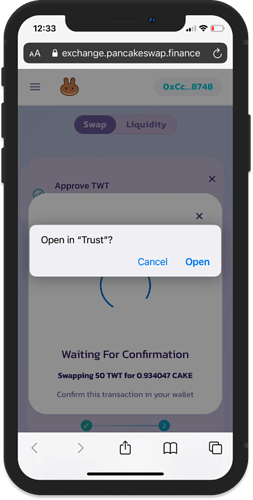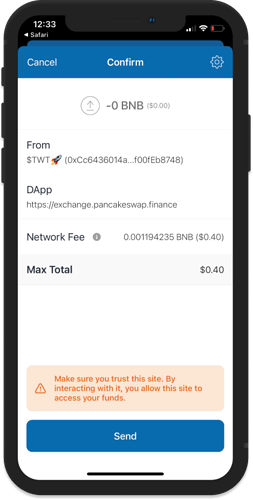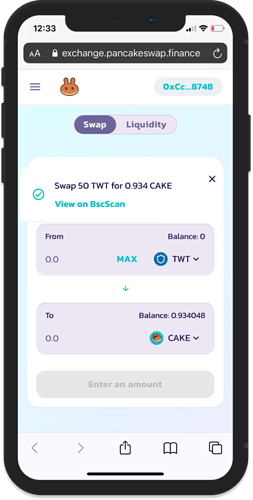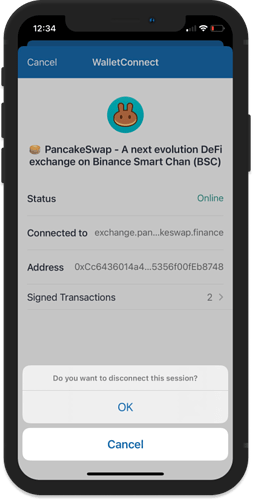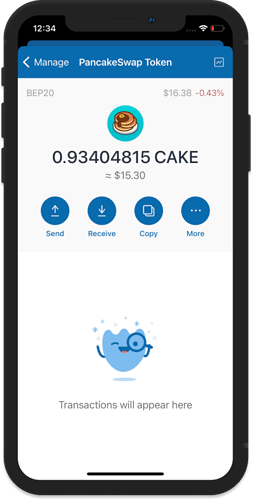Access PancakeSwap via WalletConnect
With the recent removal of the DApp browser on the iOS version of Trust Wallet, there is a lot of users that will be affected by this change. However, there is no reason to fret since you can still access your favorite DApps by using your mobile browser.
As explained on this guide, WalletConnect has implemented a feature called Mobile Linking which allows a DApp to interact to your mobile wallet app like Trust Wallet.
Here is a step by step guide on how to access PancakeSwap via WalletConnect.
Step 1 - Open PancakeSwap on Mobile Browser
Type the URL https://exchange.pancakeswap.finance on your Safari browser. Tap on Go to proceed. If you are using Safari browser on your iPad, you need to turn off the Request Desktop Website setting. Or you can also use Google Chrome to open the site.
Step 2 - Access WalletConnect
Tap on the Connect button on PancakeSwap to see the Connect to a wallet menu.
Choose WalletConnect.
On the list of supported wallets, choose Trust Wallet. Launch the Trust Wallet app by tapping on Open.
Step 3 - Connect Trust Wallet
The WalletConnect screen will show up on the Trust Wallet app. Tap on Connect to complete the connection of the app to the PancakeSwap DApp.
At this point, your Smart Chain wallet is now connected to PancakeSwap. You can now return to your Safari browser to confirm.
Swap Tokens on PancakeSwap via WalletConnect
You can start swapping tokens on PancakeSwap like you would normally do on a DApp browser. There is just an additional step, wherein you will have to switch between Trust Wallet and your mobile browser in order to approve transactions.
Create a Token Swap
Here is how it looks when you are doing a token swap.
In this case, we tried to send first a Token Approval transaction. The Trust Wallet app has to be opened to confirm the transaction.
Approve the Transaction
Tap on Send to continue. Then to proceed with the actual swap of the tokens, we have to go back to the mobile browser and tap on Confirm Swap.
The Trust Wallet app has to be opened again to confirm the transaction.
To submit the transaction, tap on Send. You will see a notification on the mobile browser that the swap was completed successfully.
Check the Wallet
Disconnect the WalletConnect session by tapping on Cancel. Open your wallet to see the token you have received after the completed swap.