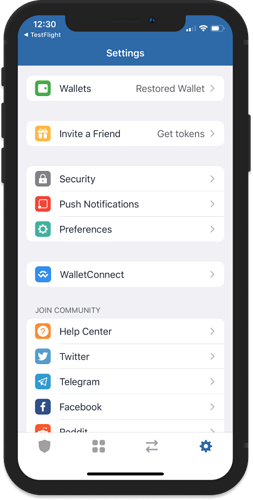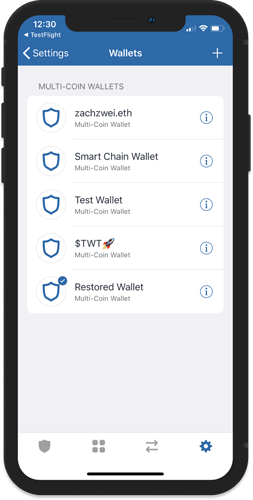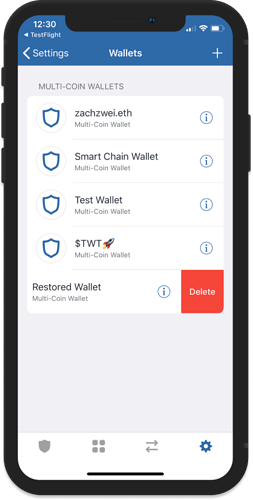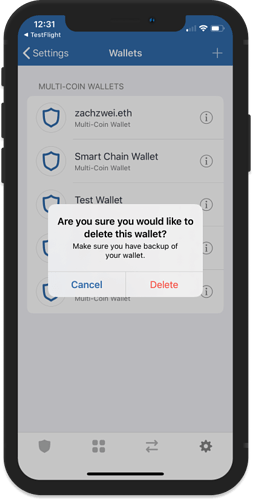How to Delete a Wallet
We will now show you how to delete a wallet.
Caution!
Deleting a wallet will completely remove it from your device. Do a Backup if you intend to restore it.
Important:
A deleted wallet can only be restored thru a backup. Once it is gone, it is gone. We cannot restore a wallet for you.
Step 1 - Launch Trust Wallet
Open Trust Wallet and then tap on Settings.
Step 2 - Access Wallets
In the Settings screen, you will find here Wallets. Tap on it to display the wallets that you currently have.
Step 3 - Slide to Delete
Caution!
Deleting a wallet will completely remove it from your device. Do a Backup if you intend to restore it.
Select the wallet and swipe it to the left to show the Delete Wallet prompt. You can also just tap on Delete if you did not see the prompt.
Step 4 - Confirm Wallet Deletion
Caution!
Deleting a wallet will completely remove it from your device. Do a Backup if you intend to restore it.
Once you tap on Delete, your wallet will be removed from the device. You can always Cancel if you change your mind.
Step 5 - Wallet Deleted
You have successfully deleted a wallet. If you have a backup, you can always Restore it.
Important:
A deleted wallet can only be restored thru a backup. Once it is gone, it is gone. We cannot restore a wallet for you.