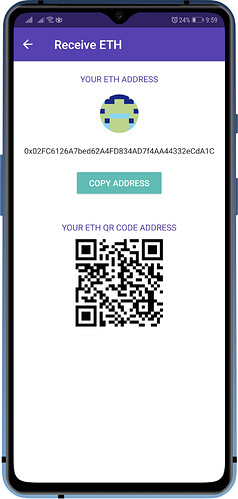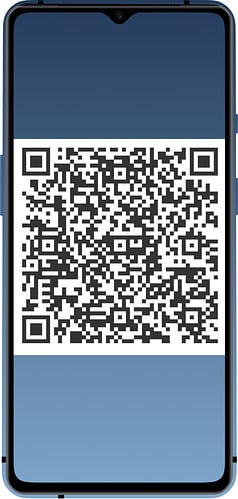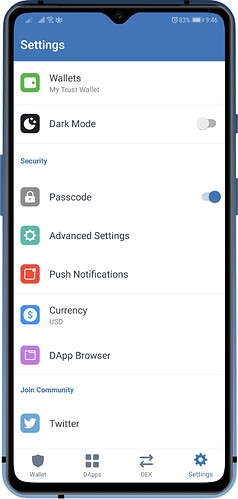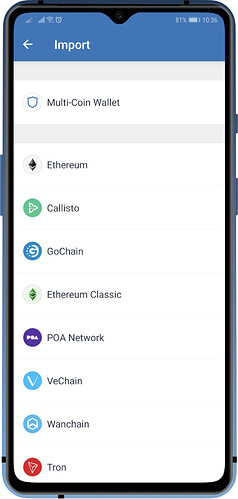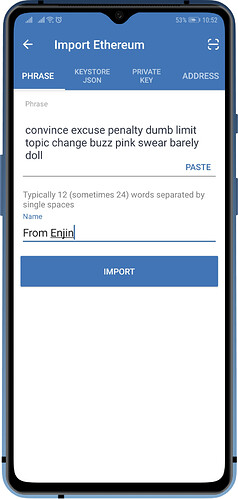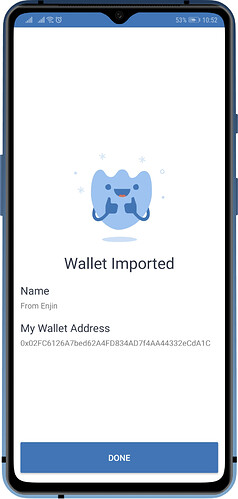Attention!
You are solely responsible for your wallets security. Always create a backup before making any changes to your wallet. This guide is for educational purposes only.
Here are the steps for migrating from Enjin Wallet to Trust Wallet. For this guide, we will be using a Recovery Phrase in order to import your Ethereum Wallet.
Step 1 - Getting the ETH Address
First, we would need to know the Public Key or the Ethereum address of your Enjin Wallet. This will be required later to confirm if we have done the procedure correctly.
Open your Enjin Wallet, tap on ETH, then tap on Receive . Take note of your ETH address. Make a screenshot if possible.
Step 2 - Getting the Recovery Phrase
On the main screen of Enjin Wallet, tap on the 3 dots, then tap on Manage Wallets. Next, tap on the 3 dots beside the wallet, tap on Backup. Take note of your Recovery Phrase.
Attention!
It is not advisable to take screenshots of your Recovery Phrase. This is not the actual screenshot of the Recovery Phrase screen, I had to improvise.
Step 3 - Access Wallet Import Screen
Important!
Download Trust Wallet only from official sources.
Here are the download links for both platforms:
App Store: Trust: Crypto & Bitcoin Wallet on the App Store
Google Play: https://play.google.com/store/apps/details?id=com.wallet.crypto.trustapp
Open Trust Wallet and then tap on Settings . In the Settings screen, tap on Wallets .
Tap on the “+” sign on the upper right to access the Import Screen. Tap on Ethereum .
Step 4 - Importing the Recovery Phrase
Type the Recovery Phrase on the Phrase tab of the Import Ethereum screen. Alternatively, you can scan the QR code(if you have one). Put a Name so that you can easily recognise the wallet. Once you are done typing, just tap on Import .
Step 5 - Compare the ETH Address
After completing the importation process. Compare the ETH address from the other wallet with Trust Wallet. If they are the same, then you have done the migration successfully. Congratulations!