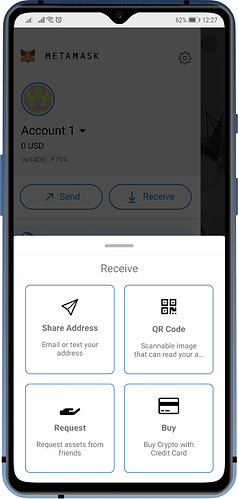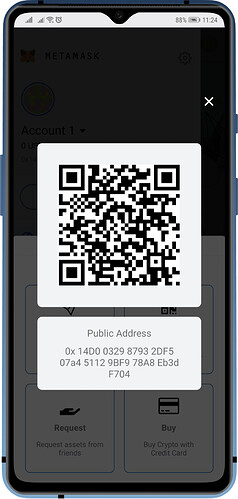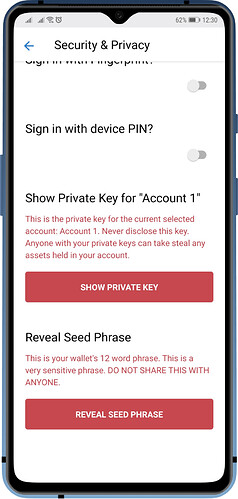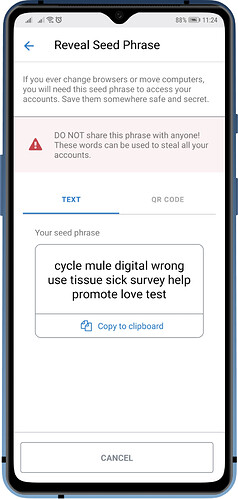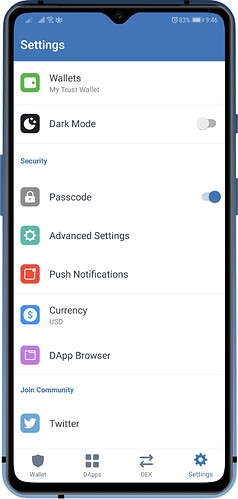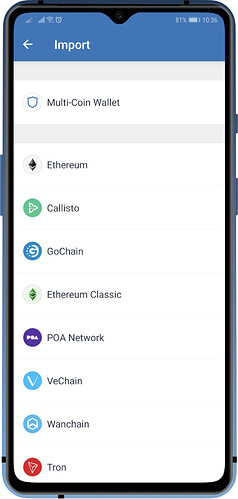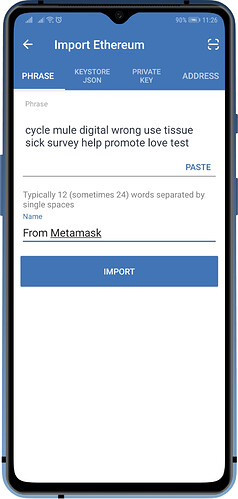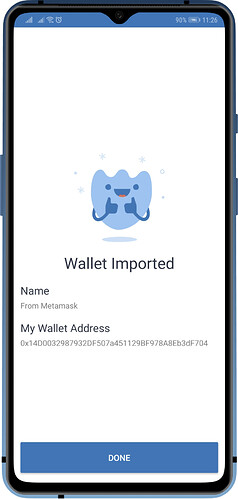Attention!
You are solely responsible for your wallets security. Always create a backup before making any changes to your wallet. This guide is for educational purposes only.
Here are the steps for migrating from MetaMask Wallet to Trust Wallet. For this guide, we will be using a Recovery Phrase in order to import your Ethereum Wallet.
Step 1 - Getting the ETH Address
First, we would need to know the Public Key or the Ethereum address of your MetaMask Wallet. This will be required later to confirm if we have done the procedure correctly.
Open your MetaMask Wallet, tap on the 3 lines on the upper left, tap on Receive. Next, tap on QR Code. Take note of your ETH address. Make a screenshot if possible.
Step 2 - Getting the Recovery Phrase
Tap on the 3 lines, then tap the Gear icon to access Settings. Next, tap on Security & Privacy then scroll down to the bottom and tap on Reveal Seed Phrase. Take note of your Recovery Phrase.
Attention!
It is not advisable to take screenshots of your Recovery Phrase.
Step 3 - Access Wallet Import Screen
Important!
Download Trust Wallet only from official sources.
Here are the download links for both platforms:
App Store: Trust: Crypto & Bitcoin Wallet on the App Store
Google Play: https://play.google.com/store/apps/details?id=com.wallet.crypto.trustapp
Open Trust Wallet and then tap on Settings . In the Settings screen, tap on Wallets .
Tap on the “+” sign on the upper right to access the Import Screen. Tap on Ethereum .
Step 4 - Importing the Recovery Phrase
Type the Recovery Phrase on the Phrase tab of the Import Ethereum screen. Alternatively, you can scan the QR code(if you have one). Put a Name so that you can easily recognise the wallet. Once you are done typing, just tap on Import .
Step 5 - Compare the ETH Address
After completing the importation process. Compare the ETH address from the other wallet with Trust Wallet. If they are the same, then you have done the migration successfully. Congratulations!