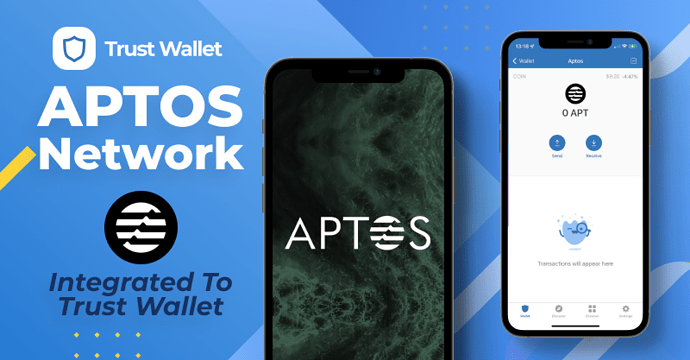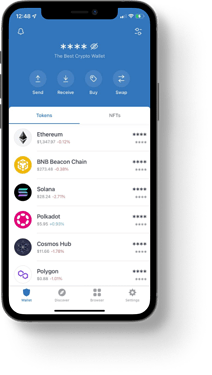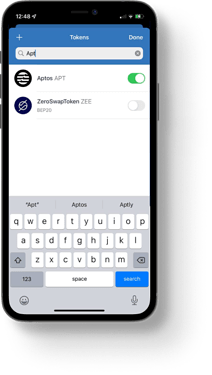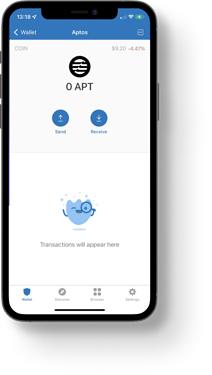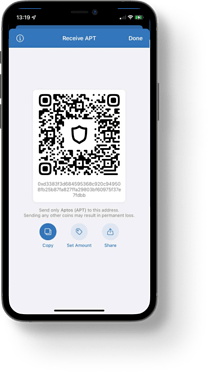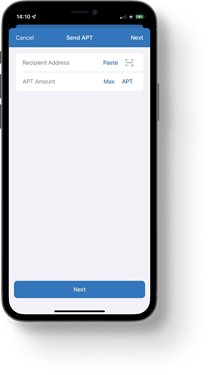You can now send, store and receive Aptos using the Trust Wallet mobile app!
Trust Wallet has integrated the Aptos network, giving users the ability to securely send and receive the Aptos token using Trust Wallet.
With support for 70+ blockchains and 8 million digital assets, Trust Wallet is a true multi-chain crypto wallet that allows users to safely store their crypto & NFTs and access the web3 world. Now that you can securely store and transfer Aptos tokens using Trust Wallet, we’ll outline how you can get started doing that right away!
Contents:
- What is the Aptos blockchain and coin?
- How to send and receive Aptos using Trust Wallet
- Why store Aptos Coin (APT) in Trust Wallet?
- More on the horizon
1. What is the Aptos blockchain and token?
Aptos is a next-generation Layer 1 Proof of Stake (PoS) blockchain developed by Aptos Labs. Built from the ground up with user experience in mind, Aptos aims to bring the benefits of decentralization to all. Aptos is a home for developers to easily, efficiently and enjoyably build future-proof applications that solve consumer needs now and in the future. Aptos Labs, in collaboration with the Aptos Foundation and community, has developed a unique blockchain that promises users a better overall experience, from developers to end-users, as well as more usability, scalability, and seamless upgradeability.
APT is the native token of the Aptos blockchain and it’s used for governance voting on network upgrades, transaction and network fees, and securing the blockchain via its PoS model.
What makes Aptos unique?
What makes Aptos unique is its architecture, which is underpinned by its use of the Move Programming Language (based on Rust for all you techies!) and the Byzantine Fault Tolerance consensus. This allows for faster and more secure transaction execution and a network that can scale quickly. Also worth highlighting is Aptos’ use of Block-STM, which allows for the network to achieve up to 130,000 transactions per second (TPS). Block-STM is a parallel execution engine for smart contracts, and its implementation in the Aptos network exemplifies their commitment to user-focused innovation.
The founders of Aptos Labs, who met while working on Meta’s Diem project, decided to develop the technology further after Meta/Facebook’s pivot to the metaverse. And we’re glad they did because Trust Wallet’s ethos is totally aligned with Aptos’ mission to create “universal and fair access to decentralized assets for billions of people”.
2. How to send and receive Aptos using Trust Wallet
Sending and receiving Aptos (APT) with Trust Wallet is super easy. Here’s how:
Receiving Aptos tokens (APT)
First, if you don’t already have Trust Wallet, you can download it here now.
Whether you want to receive APT from someone else or send APT to yourself from another wallet you own to your Trust Wallet, the first thing you need to get is your Aptos APT deposit address.
Step 1: Ensure you can see the Aptos APT token in the asset list
If you already have Aptos APT displayed on your main screen, you can skip to step 2.
However, if you don’t already have the Aptos Token (APT) displayed on your main screen, you’ll need to quickly add it.
To do that, once you have the Trust Wallet app open to the main wallet screen, tap on the token option icon in the top right corner.
Now you can scroll to find Aptos APT in the list or use the search bar to find the token. Once you find it, tap on the toggle switch so it turns green. Tap “Done” in the top right corner. (Image 1 & 2)
Step 2: Tap on “Aptos APT” in your asset list to open the Aptos page (image 1)
Step 3: Tap on the “Receive” button (image 1)
When you tap on the Receive button, you’ll see a QR scan code and deposit address for your Aptos tokens.
We suggest you use the QR when possible, or if using the address then be sure to always copy and paste it to avoid any errors.
You can also use the share option if you’re sending the deposit details to anyone that wants to send you Aptos tokens.
Sending Aptos tokens (APT)
Step 1: Tap on Aptos APT from your main wallet screen
Step 2: Tap the Send button
Once you tap the Send button, add the address you want to send the tokens to using either the “Paste” function or the QR code scanner, which will use your device’s camera to scan in the address (image 1 & 2).
Next, choose the amount you want to send by typing it in, or choose “Max” to send all.
Then tap the “Next” button.
Step 3: Review the details carefully and confirm
Once you get to the transfer confirmation screen, just be sure to look over the details one last time to ensure they’re correct before you send your Aptos tokens.
3. Why store Aptos Coin (APT) in Trust Wallet?
If you’ve asked yourself, “what’s the best wallet for Aptos?”, then we’ve got you covered!
Trust Wallet has been downloaded and used by over 60 million people around the world to securely store and manage their digital assets. But it’s much more than a crypto wallet! With Trust Wallet, you can manage NFTs, buy crypto, stake your crypto to earn rewards, access dApps securely, and explore the world of web3 without limitations. That means as Aptos rolls out more exciting features, you’ll be able to take full advantage of your Aptos tokens using Trust Wallet.
Plus, with support for over 68 blockchains and 7 million assets, you’ll be managing your Aptos tokens with a decentralized web3 wallet platform that’s proven to deliver.
4. More on the horizon
In addition to securely storing and transferring your Aptos crypto with Trust Wallet, you’ll be able to take advantage of new features Aptos Labs releases and supports in the near future. This should include things like NFT minting, DApps, staking, and much more.