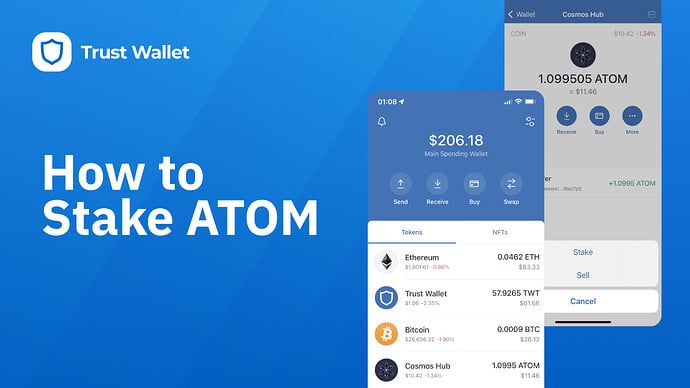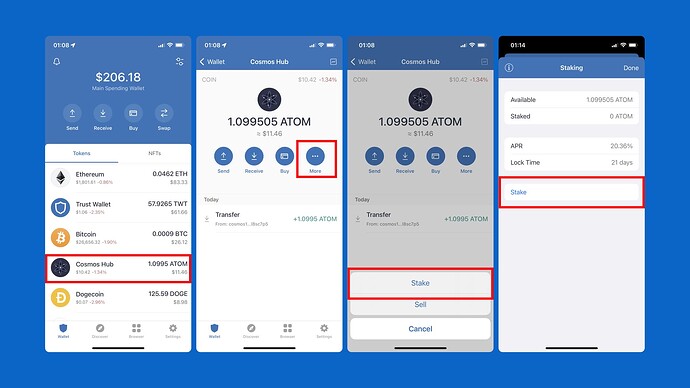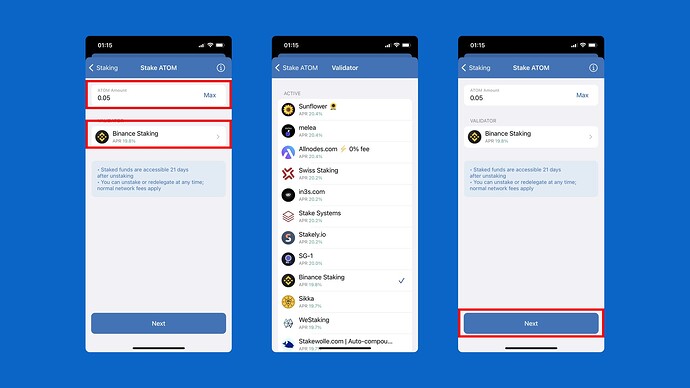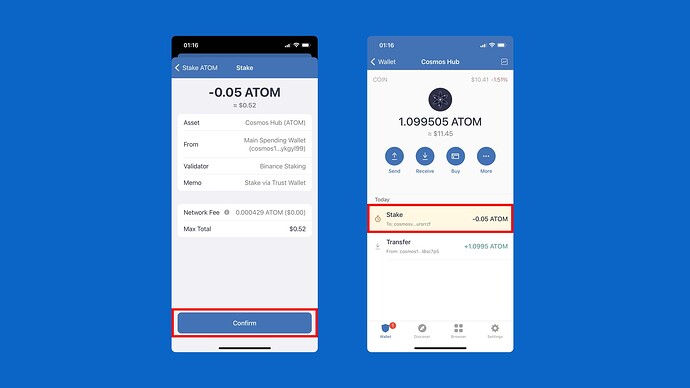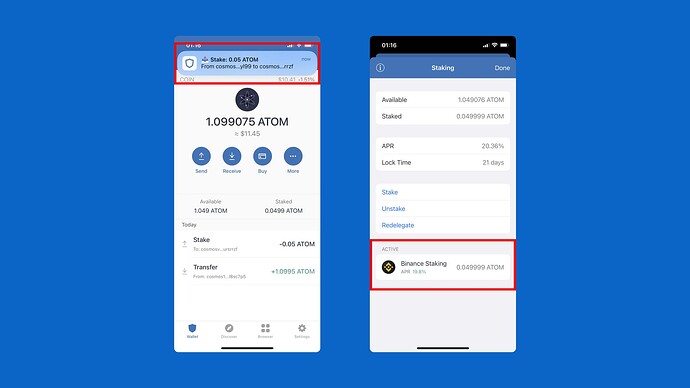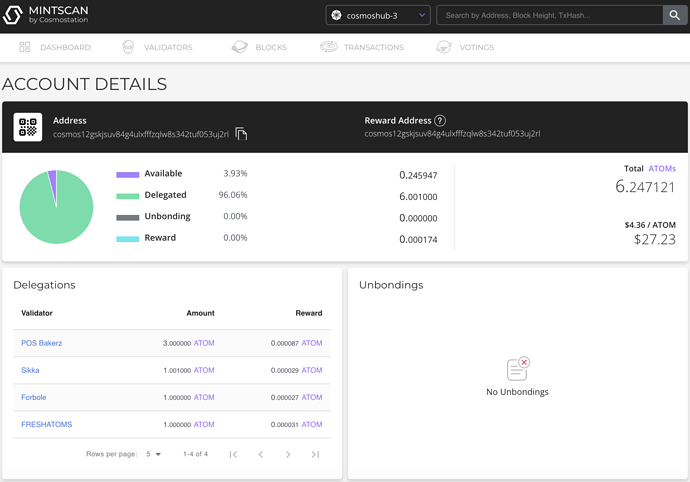Disclaimer!
Please be aware that there are risks when you stake your tokens.
Read The Risks of Staking to learn more.
What is Cosmos and the ATOM token?
Cosmos is a network of independent blockchains connected by the Cosmos Hub, a proof-of-stake (PoS) blockchain based on Tendermint, a byzantine fault tolerant (BFT) consensus protocol.
ATOM is the native and only staking token of the Cosmos Hub. ATOMs represent the right to participate in consensus (vote, validate or delegate) for the Hub and earn inflationary ATOM block rewards and transaction fees in exchange.
What is Delegating?
Cosmos Hub validators participate in consensus by broadcasting cryptographic signatures, or votes, to commit blocks. Tendermint requires a fixed known set of validators, where each validator is identified by their public key. Validators attempt to come to consensus one block at a time, where a block is a list of transactions.
Delegating is when you bond your tokens to a validator and earn rewards from that validator. Block rewards are paid to validators and delegators in newly issued (inflationary) ATOM tokens as an incentive for staking.
To avoid confusion with the terminologies, the delegation process is termed as Staking, as this is the generally accepted term by most users.
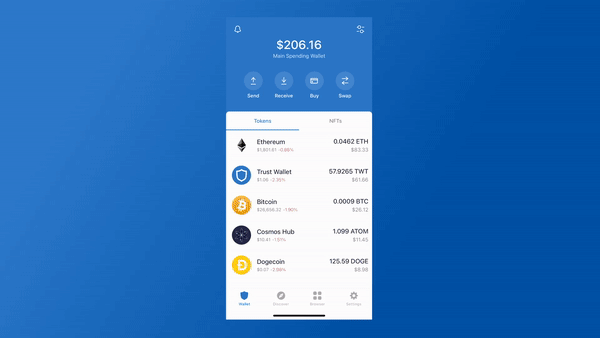
Reminder!
When you stake your tokens, rewards are generated automatically. As soon as you unstake your tokens, they remain in a locked state for 21 additional days. During the 21-day period, there are no more rewards gained and the tokens cannot be moved yet.
How are Rewards Calculated?
New ATOMS are created every block and distributed to validators and delegators participating in the consensus process. This provides an incentive to atom holders to not just passively hold their tokens in wallets, but to put them at risk in order to secure the network. The number of new atoms created per block is variable and depends on the percentage of the atom supply that is staked in the network.
You can go to Staking Rewards’ ATOM Staking Calculator to find out the potential rewards.
How to Stake ATOM on Trust Wallet
Step 1 - Preparing your Cosmos tokens
If you don’t have ATOM in your wallet, you can transfer it from a centralized exchange or another wallet, or buy it using the buy crypto feature.
You can use our crypto deposit guide for the Trust Wallet App here.
Confirm your ATOM balance by opening the app and viewing the main screen.
Tip!
If you do not see ATOM on your wallet, Tap the “toggle/filter” sign on the upper right and search for ATOM, then use the toggle to add the token.
Step 2 - Access the Staking Menu
- Select your ATOM balance from the main screen.
- Select “More”.
- Select “Stake”, then select “Stake” again from the Staking page.
Step 3 - Choosing a Validator
Enter the amount you want to stake or tap on Max to select all tokens. Minimum amount is 0.01 ATOM . You need to have some Available tokens to pay for the fees, which is at least 0.001 ATOM. Chose your desired Validator, then tap on Next.
Warning!
Before you continue, please be advised of the following:
- Your ATOM will be locked, and you will start generating rewards.
- You can “Unstake” at anytime, but the unstaking process takes 21 days.
- Once unstaking is done, that is the time you can move/transfer your ATOM tokens.
Step 4 - Send Transaction to the Network
Review the transaction details. Tap on Confirm when you are ready to proceed,.
The screen will automatically go back to the ATOM wallet details. A Pending message will appear while the network confirms the transaction.
Step 5 - Confirm Your Stake
Once the staking process is complete, you’ll get a notication (if you have them enabled in Trust Wallet). You can alsoverify the results by tapping on More from the ATOM details page, and then tap on Stake. You’ll see the stake under the active category.
Congratulations, you are now staking your ATOM tokens.
How to Check the Cosmos Blockchain Explorer
You can also view your staking status by going to this explorer: https://www.mintscan.io and then do a search for your ATOM address.
Other guides:
Sources:
- https://research.binance.com/projects/cosmos-network
- https://blog.cosmos.network/economics-of-proof-of-stake-bridging-the-economic-system-of-old-into-the-new-age-of-blockchains-3f17824e91db
- Cosmos Hub (ATOM) Staking Rewards Calculator: Earn ∼15.44% | Staking Rewards
- https://medium.com/coinmonks/cosmos-atom-staking-guide-4a4e703c998a