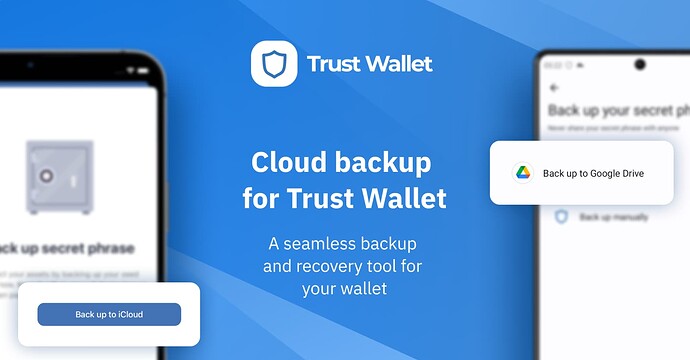Cloud backup for Trust Wallet is an easy-to-use backup and recovery method for your wallet. Use this feature to safely store an encrypted backup of your wallet’s 12-word secret phrase in your online cloud account.
We strongly recommend you write down and securely store your secret phrase in a physical location, in addition to using cloud backup.
How do I access Trust Wallet’s cloud backup feature?
There are two ways to access the encrypted cloud backup feature in the Trust Wallet mobile app:
- When creating a new wallet.
- Through your wallet Settings, if you already have an active wallet.
To get started with the cloud backup feature:
- Get the latest version of Trust Wallet for your device here: trustwallet.com/download.
- Use our comprehensive guides for Apple iOS or Android.
What’s the advantage of using an encrypted cloud backup?
The cloud backup feature is an easy-to-use online backup and recovery method for your wallet’s private key. Use it as an added safeguard for your digital assets if you cannot access the app for any reason or if you lose your physical secret phrase backup.
The cloud backup features allow you to:
- Create a new wallet easier and faster
- Store an encrypted backup of your secret phrase in your cloud account
- Recover your wallet private key seamlessly from your encrypted online backup
People who use self-custody wallets like Trust Wallet sometimes often fail to back up their 12-word secret phrase securely – leading to a complete loss of funds.
With the cloud backup feature, we’re making it simple for you to back up and recover your wallet.
How do I create a unique and strong encryption password?
Remember that your encryption password is used to encrypt and decrypt your secret phrase cloud backup. Put another way, anyone that has access to your encryption, can access your crypto – or if you lose your encryption password, you could also lose access to your crypto.
Here are some recommendations on how to create a strong password and how to keep it secure:
Encryption password requirements (minimum):
- At a minimum, your encryption password must contain 8 or more characters
- It must include at least one lower-case letter, one upper-case letter, one number, and one symbol.
Password security suggestions:
- Do not reuse the same password you use for iCloud, any email accounts or any other service.
- Consider using a password manager such as 1Password, Bitwarden, Keeper and others to generate unique passwords that are long and to keep your passwords securely stored.
- Avoid using things like famous quotes, your birthday, or anything obvious as your password.
Is my wallet safely backed up if I only use the cloud backup of my secret phrase?
When you use cloud backup, your secret phrase is encrypted and stored in your cloud account. Cloud backup is a convenient way to back up your wallet, but we highly recommend you use both backup options available to you in Trust Wallet.
- Manual secret phrase backup – where you physically write down and securely store a copy of your 12-word secret phrase
- Cloud backup – that allows you to seamlessly store an encrypted copy of your 12-word secret phrase to your online cloud account
Do I need both the encrypted cloud backup and manual written backup of my secret phrase?
We believe that you should should have full control over your assets, so we give you the choice to use either option or both.
Cloud backup is a convenient way to back up an encrypted copy of your secret phrase, and physically backing up your secret phrase helps to further secure your wallet.
Why is the cloud backup feature more secure than saving a regular unencrypted file on my computer, email, or cloud storage account?
Unencrypted digital copies of your secret phrase are NOT recommended. Examples include saving copies on your computer, email, online accounts, or by taking screenshots.
Unencrypted digital copies of your secret phrase make it easier for hackers or bad actors to gain unauthorized access to your funds – and the problem is you won’t know until it’s too late and your funds have been stolen.
On the other hand, an encrypted backup of your secret phrase is only accessible to you. Not only is the file securely encrypted in your cloud storage account, but you also set an encryption password so only you can decrypt and access the file if you ever need to recover your wallet.
What exactly is the encryption password, and how is it different from my 12-word secret phrase?
The encryption password is a special password you create to encrypt your secret phrase backup in your cloud account. This is to ensure that only you can restore your wallet.
A few things to note about your encryption password:
- Your secret phrase cloud backup can only be decrypted with your encryption password – so please don’t lose it, don’t share it with anyone, and store it in a secure location.
- Trust Wallet does not store or maintain your encryption password, so we cannot recover or restore it.
- If someone gains access to your encryption password, they can potentially access your wallet and access your digital assets.
We highly recommend you keep a secure copy of your encryption password and never share it with anyone.
What if I forget my secret phrase encryption password?
Trust Wallet cannot reset or recover your secret phrase encryption password.
If you’ve lost or forgotten your encryption password, the first thing to do is ensure you have a manual written backup of your secret phrase.
Use these instructions to create a manual backup, if you don’t yet have one.
Once you’ve ensured you have a manual backup, here’s how to create a new cloud backup with a new encryption password, if you’d like to do that:
-
Delete your cloud backup: To go Settings > Wallets > tap info icon next to the wallet (3 dots or “i” symbol) > select the cloud backup > select Delete Backup and follow the instructions.
-
Then set a new cloud backup directly after that: Select the cloud backup option > set encryption password and complete the process > take note of your password (on paper for example) and store it securely
I know my secret phrase encryption password, but I simply want to change it to a different one. How do I do that?
It’s not possible to directly change your secret phrase encryption password. If you want to use a different password for your wallet backup, you’ll need to:
- Ensure you have a manual written backup.
1: Delete your existing Encrypted Cloud backup.
2: Then create a new backup that has a different password.
Use these instructions to create a manual backup, if you don’t yet have one.
Once you’ve ensured you have a manual backup:
-
Delete your cloud backup: To go Settings > Wallets > tap info icon next to the wallet (3 dots or “i” symbol) > select the cloud backup > select Delete Backup and follow the instructions.
-
Then set a new cloud backup directly after that: Select the cloud backup option > set the new encryption password you want and complete the process > take note of your password (on paper for example) and store it securely
Is my secret phrase automatically backed up to the cloud when I create a wallet?
The short answer is, no. You will need to initiate the process of creating a cloud backup of your wallet’s 12-word secret phrase.
We believe in true self-custody and giving you full control over your wallet and assets – and that includes which features you’d like to take advantage of.
Can I delete the cloud backup of my secret phrase?
Yes. If you need to delete your cloud backup here’s how: To go Settings > Wallets > tap info icon next to the wallet (3 dots or “i” symbol) > select the cloud backup > select Delete Backup and follow the instructions.
Does my cloud service have access to my secret phrase?
Trust Wallet and cloud providers we integrate with do not have access to your wallet, secret phrase or funds through the cloud backup integration. Further, the encryption password that protects your cloud backup is never known to Trust Wallet or cloud storage providers.
Is the secret phrase cloud backup feature available in the Trust Wallet Browser Extension?
Currently, the cloud backup feature is available for mobile devices, but we’re working on bringing cloud backup support to the Trust Wallet Browser Extension as well.
Have more questions?
If you ever need further assistance, reach out to our support team.