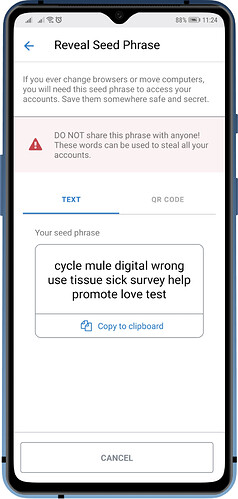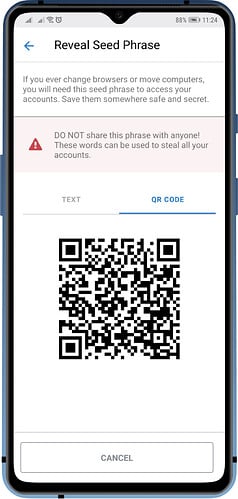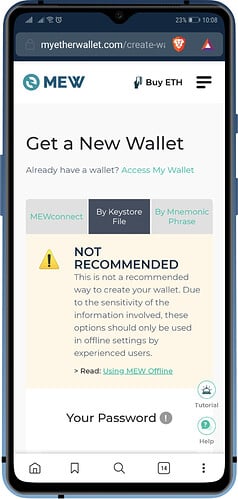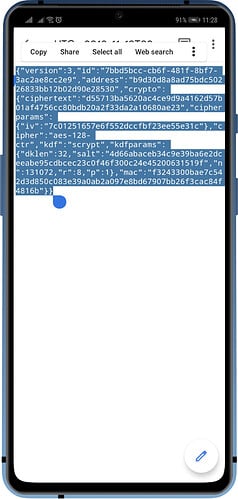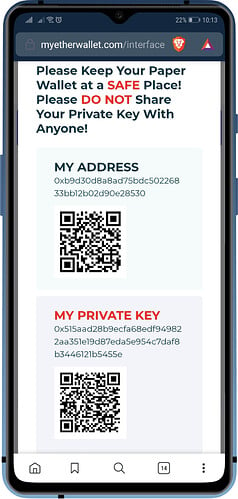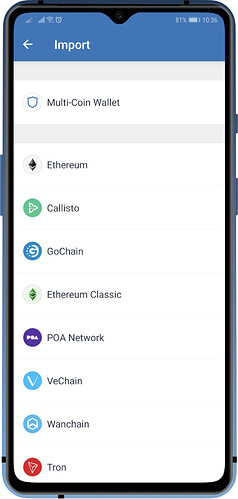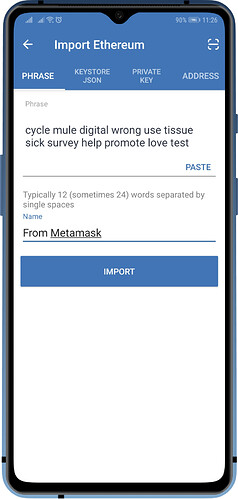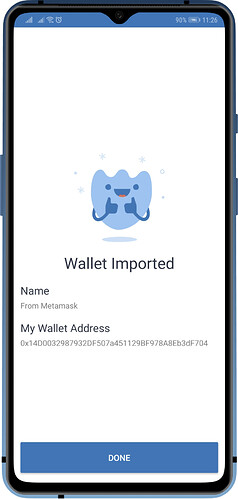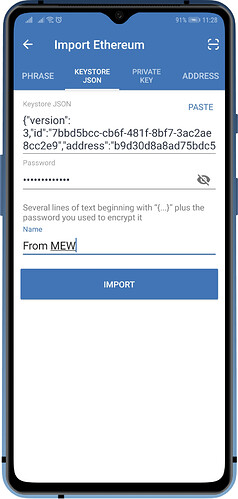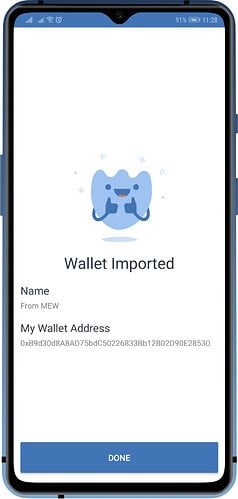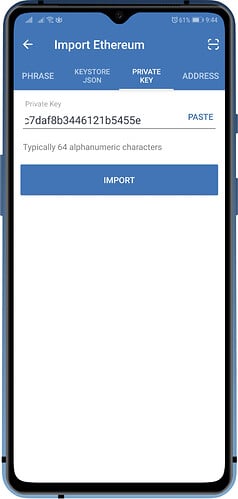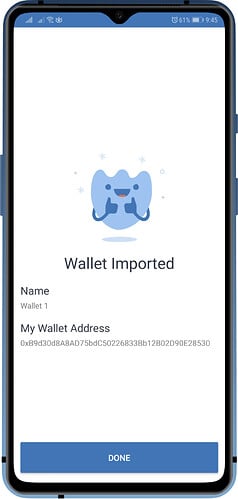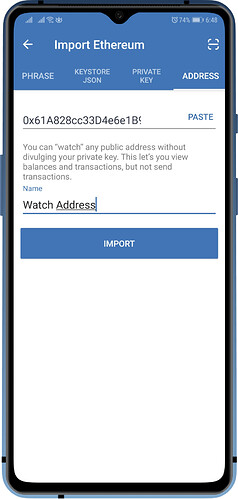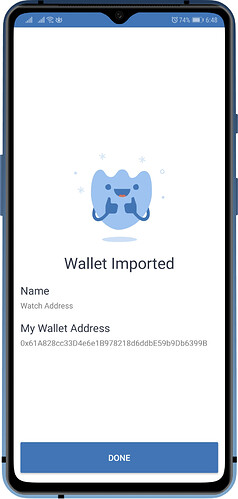Due to the decentralized nature of Trust Wallet, you can import your old Trust Wallet or a 3rd party wallets using a Recovery Phrase, Private Key or a Keystore File. Also, you can import a Public Key which simply lets you view the contents of a wallet.
Attention!
You are solely responsible for your wallets security. Always create a backup before making any changes to your wallet. This guide is for educational purposes only.
Before importing your wallet onto a new device, please ensure:
-
You have created a backup of your recovery phrases. It is not advised that you store them on an electronic device, rather you write them on a piece of paper and store them in a safe; for example. Read our full guide on recovery phrases.
-
If you plan on deleting your wallet off your old device; make sure you import your wallet onto your new device first.
-
Ensure your wallet can’t be accessed from your old phone if you are disposing of or selling it. In other words; remove the app once you have successfully imported your wallet onto the new device.
Create a Backup
In order to export your wallet, you need to gain access to the security settings of your wallet. With web wallets like MyEtherWallet (MEW), you have to backup your Keystore File upon wallet creation. Here are some samples for each type.
Recovery Phrase from MetaMask Wallet
Keystore File from MyEtherWallet
Attention!
Keystore Files are password protected.
Without the password, you cannot decrypt the Keystore File.
Private Key from MyEtherWallet
Importing a Wallet
We will now proceed to the process of importing wallets. This is somewhat similar with How to Restore a Multi-Coin Wallet. The only difference is instead of choosing a Multi-Coin Wallet, we will choose to Import an Ethereum wallet.
How to Access Wallet Import Screen
- Open Trust Wallet and then tap on Settings.
- In the Settings screen, you will find here Wallets.
- Tap on the “+” sign on the upper right to access the Import Screen. Tap on Ethereum.
Method 1: Import via Recovery Phrase
Type the Recovery Phrase on the Phrase tab of the Import Ethereum screen. Alternatively, you can scan the QR code(if you have one). Put a Name so that you can easily recognise the wallet. Once you are done typing, just tap on Import.
Method 2: Import via Keystore File
A Keystore File is basically a text file that contains encrypted lines of code. You need to copy the entire contents of the file and paste it on the Keystore JSON tab. Type the password to decrypt the file. Put a Name so that you can easily recognise the wallet. Once you are done typing, just tap on Import.
Method 3: Import via Private Key
A Private Key is a tiny bit of code that is paired with a public key to set off algorithms for text encryption and decryption. Private and public keys are both derived from your recovery phrases.
Type the Private Key on the Private Key tab of the Import Ethereum screen. Alternatively, you can scan the QR code(if you have one). Once you are done typing, just tap on Import.
Attention!
If your Private Key has been exposed, your wallet is completely vulnerable. Recovery Phrases are more robust and adds another layer of protection. However, it is not advisable to continue using your wallet if any of the above mentioned backups have been compromised.
Method 4: Import via Public Key
A Public Key is technically the receiving address or wallet address. Importing this key will allow you to view the tokens and collectibles, as well as transactions associated with the said address.
Type the Public Key on the Address tab of the Import Ethereum screen. Alternatively, you can scan the QR code(if you have one). Put a Name so that you can easily recognise the wallet. Once you are done typing, just tap on Import.
Attention!
When importing a Public Key, you cannot do any transactions with the wallet.
And there you have it. You have completely imported your wallet. Cheers!