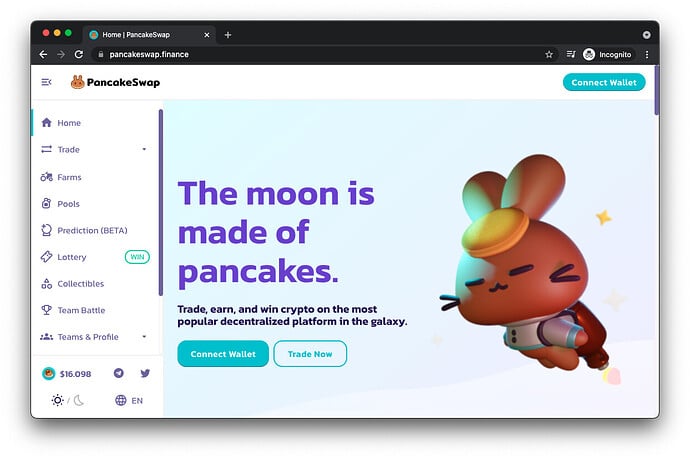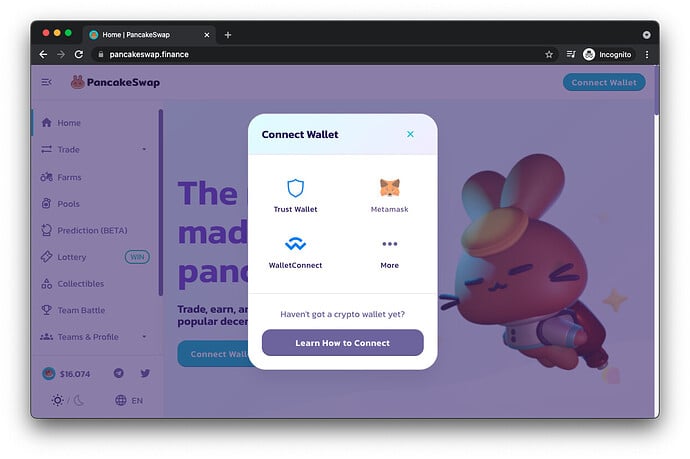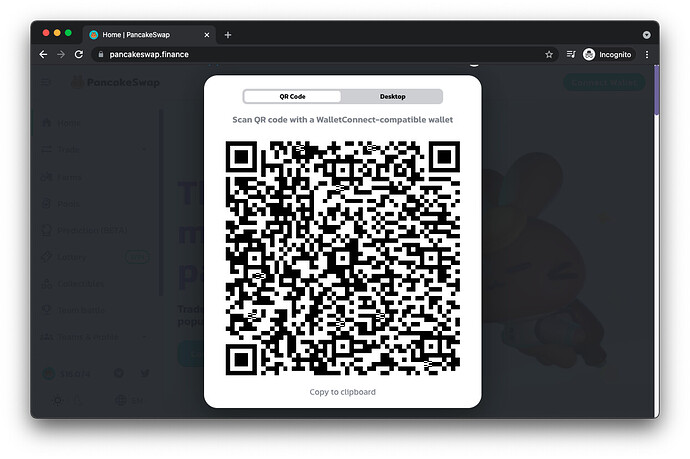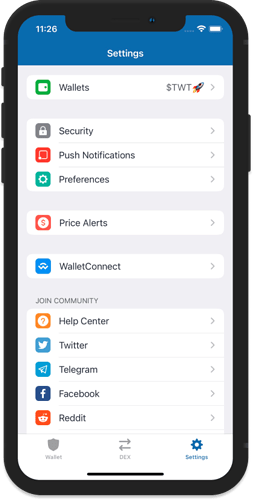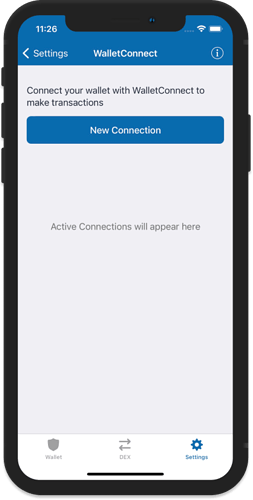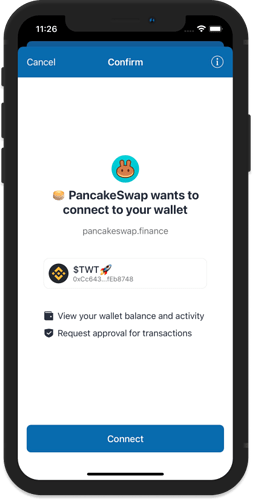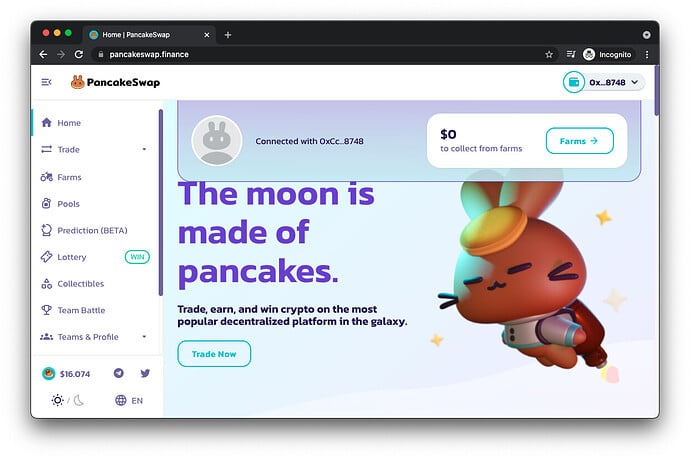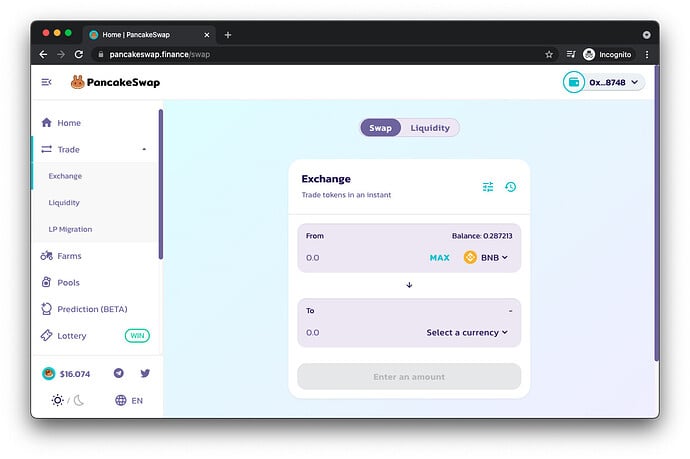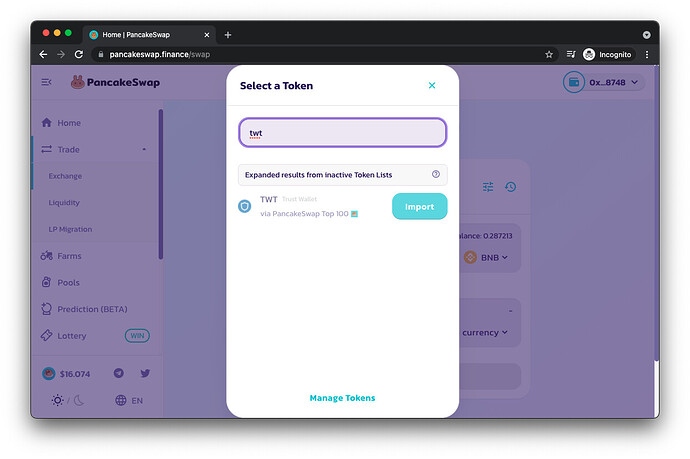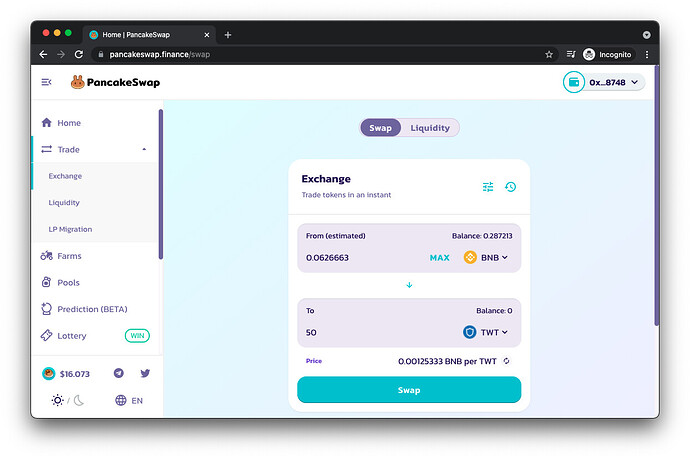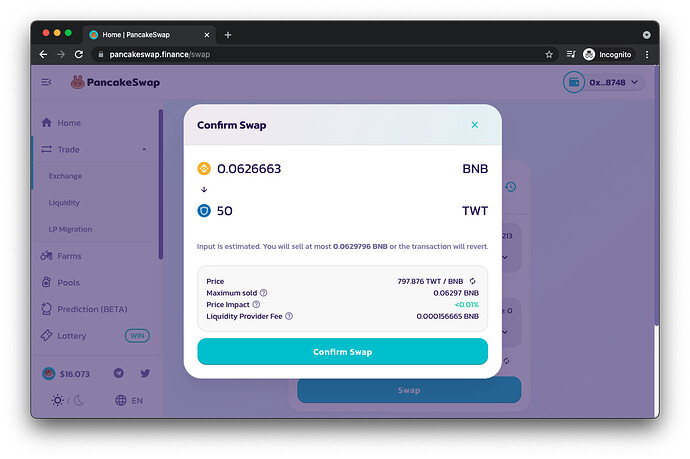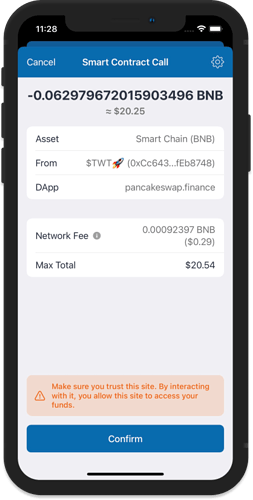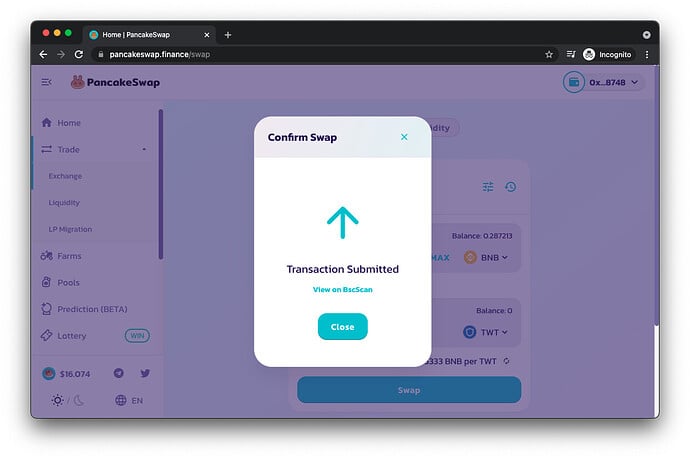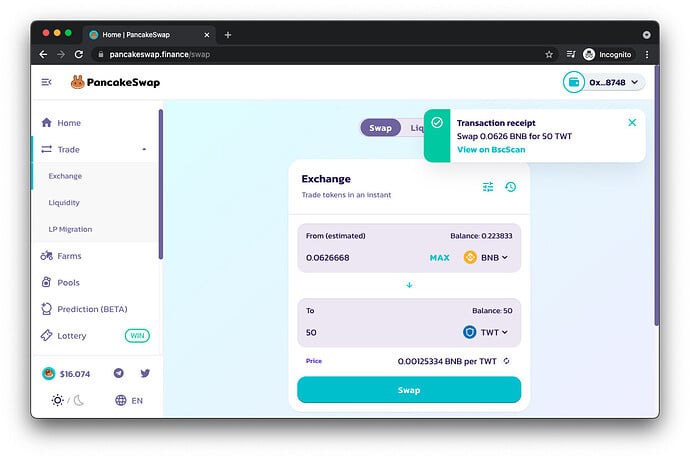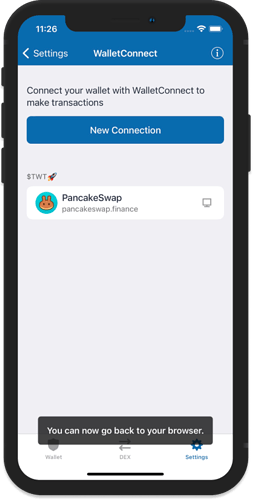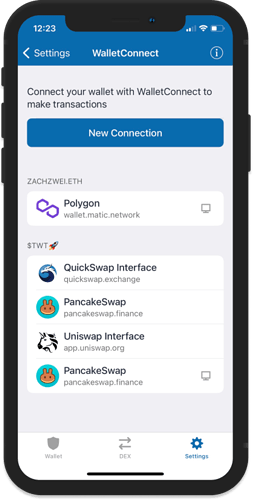What is WalletConnect?
WalletConnect is an open protocol for connecting desktop DApps to mobile wallets using end-to-end encryption by scanning a QR code. This enables a user to use a mobile app like Trust Wallet to connect to websites (DApps) and carry out transactions securely without revealing any secret information. Learn more about it here.
How to Use Wallet Connect
In this example, we will access PancakeSwap and do a quick trade. You will need your Trust Wallet app and another device to access the PancakeSwap website (preferably a desktop browser). If you only have a mobile device, you can use WalletConnect Mobile Linking to access a DApp.
Important:
The screenshots you will see here may differ with some other websites (DApps). The buttons might be placed on a different part of the page or they can be called something else. However, they will usually follow the same flow to establish a connection.
Access the Website
Open your desktop browser, and then go to this link: https://pancakeswap.finance. This should take you to the official website of PancakeSwap.
Note: Please be careful when opening websites. Make sure you are only visiting the official ones.
Connect Trust Wallet
Click on Connect Wallet in the top right of the page then choose the WalletConnect option.
After clicking on WalletConnect, a QR code will be shown on the screen.
Scan the QR Code
On the Trust Wallet app, go to Settings. Then, tap on WalletConnect.
Scan the QR code that is on the desktop browser. Tap on Connect to connect your wallet to the DApp.
The PancakeSwap site will show that your address is now connected. You are now ready to do a transaction.
Create a Transaction
We will now try to exchange some BNB to TWT tokens. On the left hand pane, click on Trade then choose Exchange.
Search for TWT, and if it is not yet shown on the list, click on Import.
Indicate the amount of tokens that you want to get, and tap on Swap.
Step 5 - Confirm a Transaction
Click on Confirm Swap to proceed with the exchange.
The Trust Wallet app will automatically recognize the confirmation request. You will see a detailed information about the exchange. Tap on Confirm to accept the transaction.
The transaction will be submitted to the Binance Smart Chain network.
Once the transaction is confirmed on the blockchain, you will receive the tokens on your wallet.
Some Things to Remember
- The app will keep your session active, so that you do not need to reconnect the wallet.
- When starting a new session, refresh your desktop browser and restart the app.
- WalletConnect now allows multiple active sessions.
- Be aware of the sites (DApps) you are accessing.