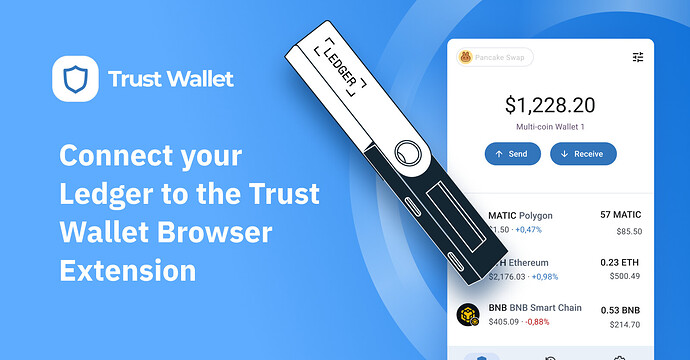How do I connect my Ledger device to the Trust Wallet Browser Extension?
First, you need the latest version of the Trust Wallet Browser Extension for your web browser. Get the latest version here.
Next, check out our full setup guide here.
I’m confused. Am I looking at my Trust Wallet address or my Ledger wallet address?
When you connect your Ledger wallet to the browser extension, you might be wondering whether you’re looking at your Ledger wallet address or your Trust Wallet address.
The easy way to know is to look at the icon in the wallet selector tool underneath your wallet balance:
- A Trust Wallet
icon will appear when you’re viewing a Trust Wallet address
- A Ledger icon
will appear when you’re viewing a Ledger wallet address
The key thing to note is that although you can see both your Trust Wallet and your Ledger Wallet in one convenient interface, they are completely separate wallets.
Key differences to note include:
-
Trust Wallet is a “hot wallet”, which is secured by the 12-word secret phrase generated when you set up Trust Wallet.
-
Ledger is a “cold wallet”, which is secured by its 24-word secret phrase generated when you set up your Ledger device.
-
In your Trust Wallet, the permission to sign dApp transactions and send crypto out from the wallet is controlled directly in the web extension.
-
Even though your Ledger wallet shows in Trust Wallet, the permission to sign dApp transactions and send crypto out from the wallet is controlled by your physical Ledger device.
When doing transactions on your Ledger using the Trust Wallet Browser Extension, there will always be the extra step of physically confirming transactions on the hardware device.
Additionally, using the “multi-wallet” feature of the browser extension, you can seamlessly toggle between your Trust Wallet addresses and Ledger wallet addresses.
I don’t see all my digital assets from my Ledger within the Trust Wallet Browser Extension. Where are they?
You can only access EVM-compatible blockchains on your Ledger via Trust Wallet at this time. Supported networks include Ethereum, BNB Chain, Polygon, Avalanche, and all other EVM blockchains.
However, if you don’t see all your ERC20 tokens, you can add them as a custom token like this:
- Click the filter icon on the Trust Wallet extension
in the top right corner
- Click “Add custom token” and select the token network.
- Paste in the contract address for the token you’re adding, and click “Add token”.
Why won’t my Ledger connect to the Trust Wallet Browser Extension?
This can be for a number of reasons. Here are a few things we suggest you check:
- Ensure your Ledger device is properly connected to your computer and turned on.
- Close the Ledger Live software on your computer, as this may conflict with the Trust Wallet Browser Extension.
- Ensure that your Ledger is unlocked. You’ll do this by entering your PIN from the Ledger’s lock screen.
- Ensure that you have the correct app open on your Ledger. For instance, if you’re accessing Ethereum or ERC20 addresses, ensure the Ethereum app is opened on your Ledger.
- Check that the cable connecting your Ledger to the computer is not faulty.
- Ensure the firmware of the Ledger device is updated and that the relevant blockchain apps on your Ledger devices are updated as well.
- Restart your computer.
If you are still having issues, please reach out to our support team.
How do I transfer crypto between Ledger and Trust Wallet?
Use the browser extension’s “multi-wallet” feature to add and manage all your different wallets, including your Ledger – and easily move crypto between them all.
See our Ledger guide here for instructions.
Can I use the Trust Wallet Mobile App with my Ledger?
At this time, you can use connect your Ledger hardware wallet to the Trust Wallet Browser Extension. We are working on bringing Ledger support for the Trust Wallet Mobile App, so follow us on Twitter @TrustWallet so you don’t miss the update.
I don’t have my device Ledger with me. Can I still access my Ledger wallet using the Trust Wallet Browser Extension?
If you’ve previously authorized the connection between your Ledger and Trust Wallet Browser Extension, you can view your Ledger wallet addresses – but you won’t be able to sign and confirm any transactions requested through Trust Wallet.
For instance, you won’t be to send crypto or confirm any spending amounts from your Ledger wallet. You will need the physical device to sign and approve any transactions.
Are all Ledger devices compatible with the Trust Wallet Browser Extension?
Yes, you can use any Ledger device with the Trust Wallet Browser Extension.
What other hardware wallets can I use with Trust Wallet Browser Extension?
Currently, the Trust Wallet Browser Extension works with the Ledger devices. Be sure to follow us on Twitter to stay tuned for when we announce support for other hardware wallets.