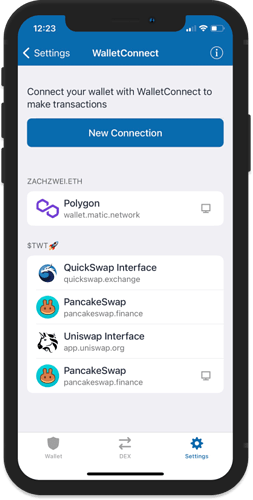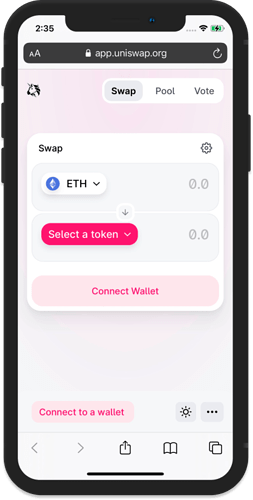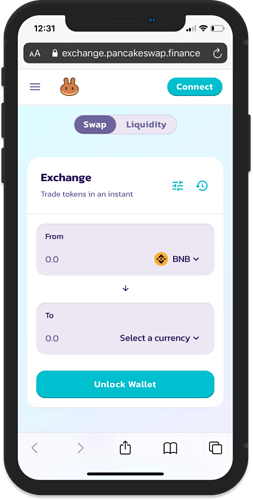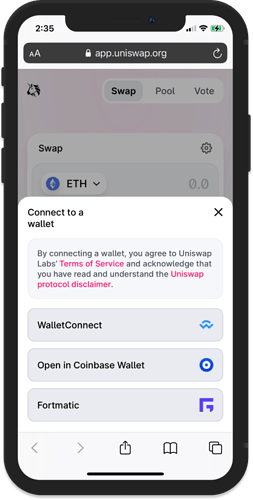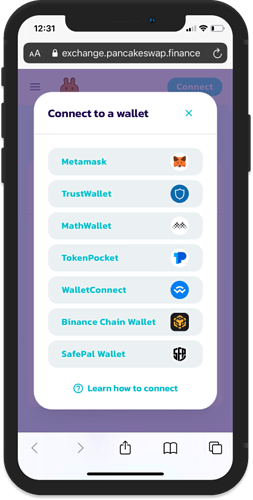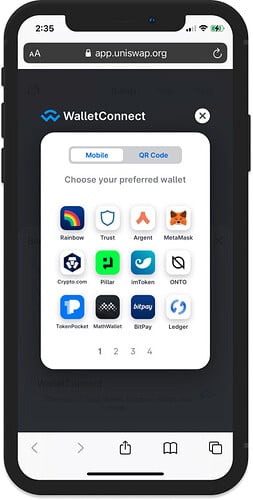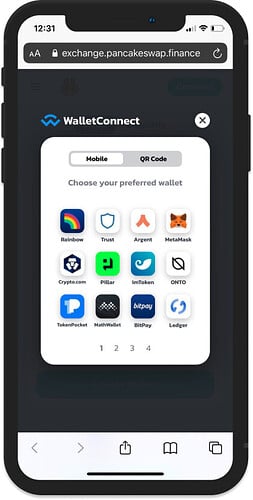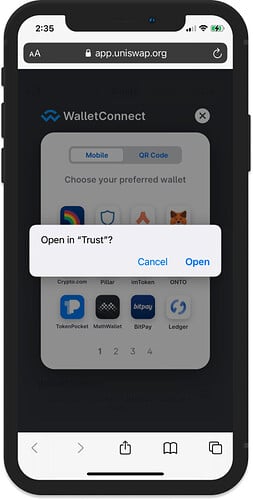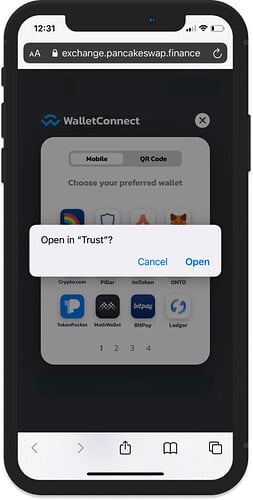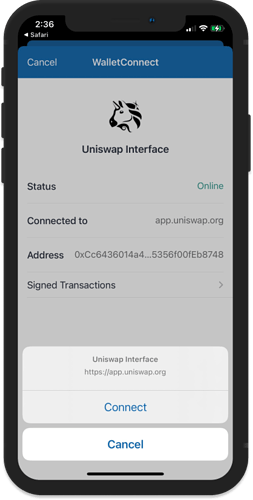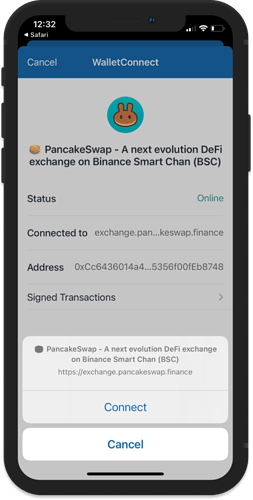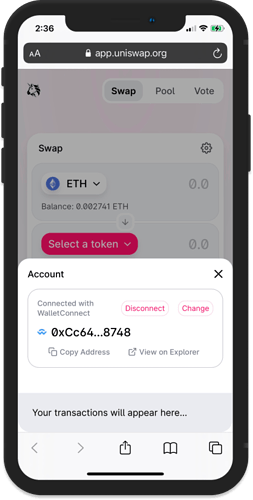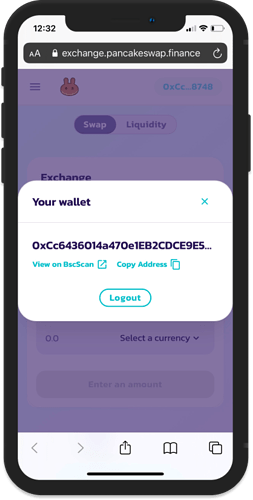WalletConnect for Mobile?
WalletConnect now supports mobile linking with Trust Wallet. This allows anyone to interact with DApps that support WalletConnect without needing another device. Further documentation about this update is available here.
Once your favorite DApp has enabled this update you can easily connect to it. All you need is your Trust Wallet app and a mobile browser.
Also, the Trust Wallet development team has made great progress in adding multi-session support for WalletConnect. Once your device is connected, the session will remain active.
Connecting your Wallet
Here is a quick overview on how it works.
Open the DApp site on your mobile browser. Uniswap and PancakeSwap is accessible on Safari browser. Just make sure you are typing the correct URL to access the DApp. If you are using Safari browser on your iPad , you need to turn off the Request Desktop Website setting. Or, you can also use Google Chrome to open the site.
Tap on Connect Wallet. On the “Connect to a wallet prompt”, select WalletConnect.
On the WalletConnect menu, tap on Trust Wallet.
Launch Trust Wallet by tapping on Open.
Trust Wallet will automatically launch and will ask you to confirm the connection.
Just tap on Connect, and that’s it.
Just go back to the browser and proceed as you normally would.
Note:
Use WalletConnect on a Desktop Computer by using this guide.
Check out this full guide on how to access PancakeSwap via WalletConnect.