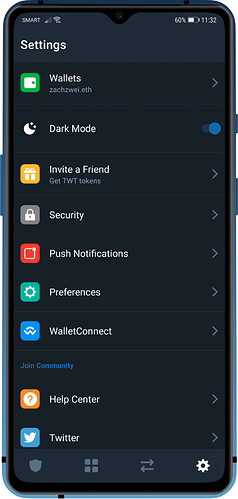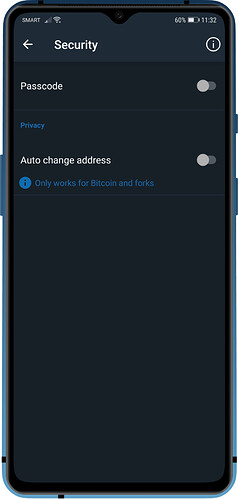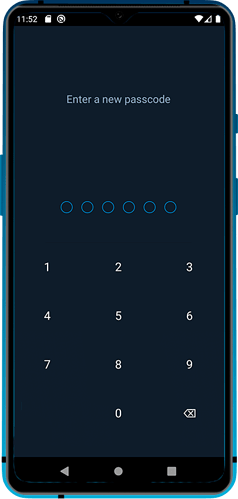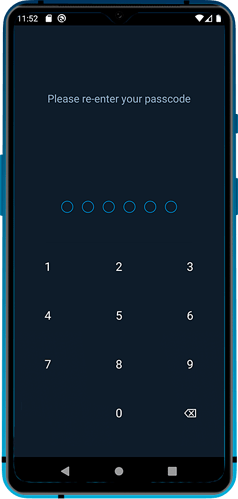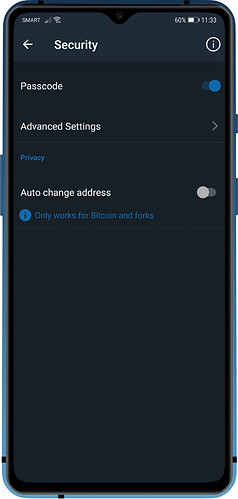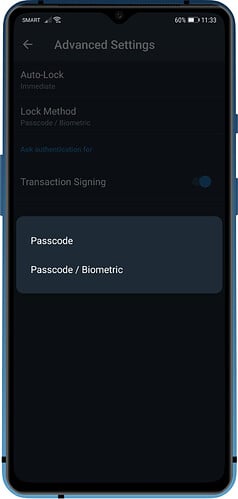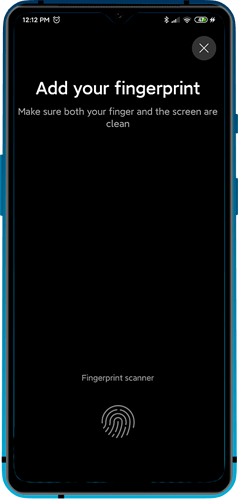Steps to Enable Passcode on Android
Reminder:
The Passcode security feature will prevent unauthorized access to the app. Before setting it up, make sure you have a Backup of your Recovery Phrases.
Do not forget the Passcode as this can only be bypassed by reinstalling the app.
Step 1 - Access Settings
Go to the Settings tab and then tap on Security. Next, toggle the Passcode to the right to enable it.
Step 2 - Set Passcode
Enter your desired 6-digit Passcode. Don’t forget to backup your wallet before setting this up (read guide here), so you will be able to recover your wallet if you forget your passcode. Confirm the Passcode.
Step 3 - Enable Biometrics
To enable Biometrics login (if device supports it) tap on Advanced Settings. You can choose to enable just Passcode or Passcode / Biometric for the Lock Method. Auto-Lock feature can also be configured here.
Enable Fingerprint
If you want to use Fingerprint, you need to have this setup first on your device.
Note:
Fingerprint scanning will be available if your device supports it.