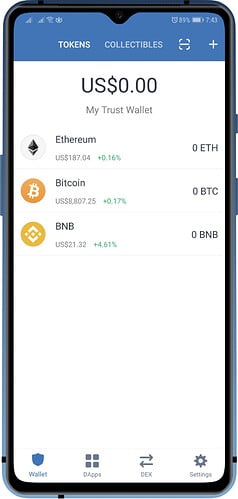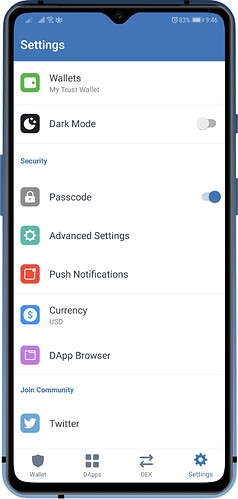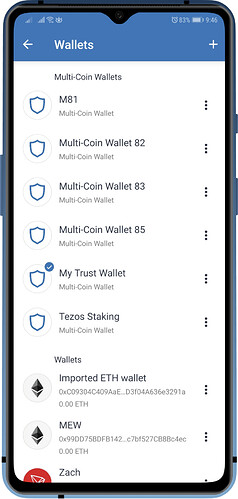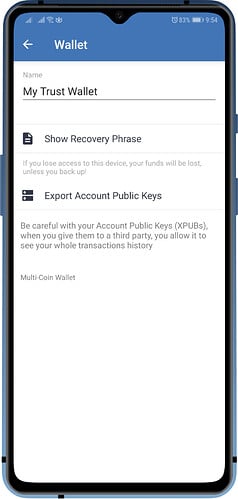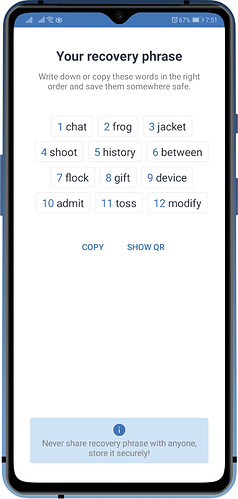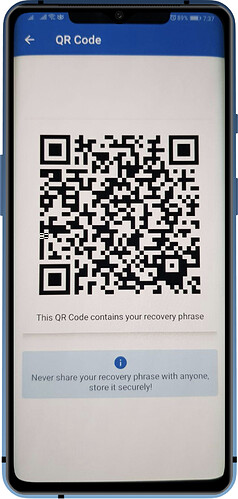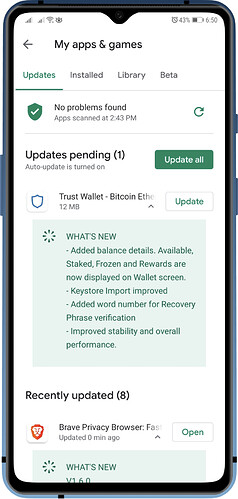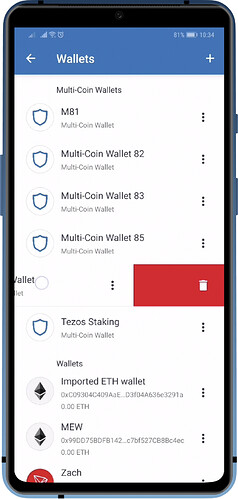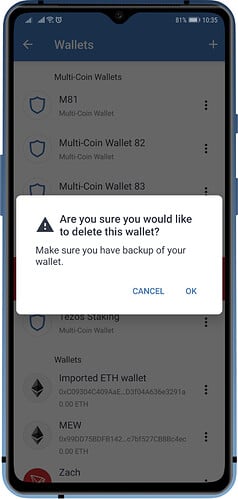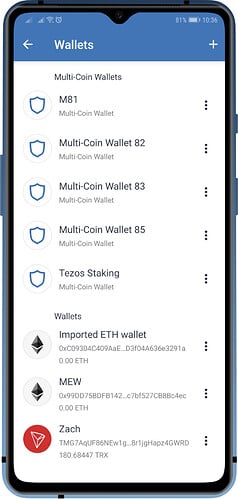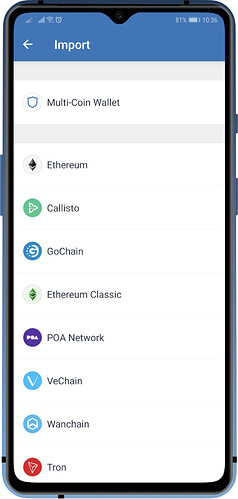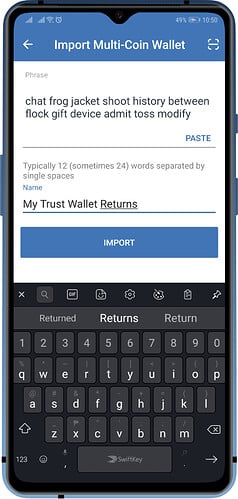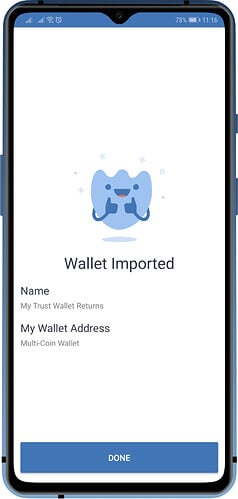Why do I need to Re-Import my Wallet?
Here are some scenarios that require this step:
- Coins or Tokens are not showing properly on the wallet. Balance is not accurate.
- Transactions list is showing Pending items but nothing is pending on Blockchain explorer.
- Some transactions are not listed, but shows fine on the Blockchain explorer.
- Unable to Send or Swap/Exchange on Built-In DEX.
- Switching over to the Beta version of Trust Wallet app.
- Other issues that require a restore of your wallet.
How do I perform a Re-Import?
The steps are fairly simple and can be done in a few minutes. Let’s begin:
Step 1 - Backup Your Recovery Phrase
Open Trust Wallet and then tap on Settings. In the Settings screen, tap on Wallets .
To access the settings screen for the Wallet that you want to Backup, tap on the 3 dots beside it. Next, tap on Show Recovery Phrase to display your recovery phrases.
Make sure that you have saved a copy of your recovery phrase. Write it down on a piece of paper or copy the phrase and print it out (do it offline to be more secure).
Tip:
You can also tap on Copy to temporarily save the Recovery Phrase on your device’s Clipboard.
Another method is tapping on Show QR to display the QR code equivalent of the words. Take a picture using another device (Not recommended)
Step 2 - Update Your App
If there is an update available, please do this step first. If you are already on the most recent version, you can skip this step. This is how it would look like on Android devices.
Step 3 - Delete Your Wallet
Caution!
Deleting a wallet will completely remove it from your device.
Select the wallet and swipe it to the left to show the Delete Wallet prompt. Once you tap on OK , your wallet will be removed from the device.
Step 4 - Restore Your Wallet
Tap on the “+” sign on the upper right to access the Import Screen. Tap on Multi-Coin Wallet .
Carefully type the recovery phrase, it has to be all lower case and with spaces, put in the name of the wallet. Tap on Import .
Tip:
If you have Copied the Recovery Phrase earlier, you can just Paste the words here.
You can just also Scan the QR code on the Import Multi-Coin Wallet screen by tapping the QR code scanner button on the upper right.
Step 5 - Wallet Re-Import Done
Hooray, you have recovered your wallet. Good Job!
Note:
If the wallet you are trying to restore is from a different Wallet app, you can follow the steps on this guide.